Microsoft’s Windows 10 tends to hide some of its coolest tricks, maybe with good reason. Who wants to reboot their computer and find their desktop radically altered? That was the dilemma Windows users faced after they upgraded to Windows 8 in 2012. Microsoft is determined to not repeat that mistake with Windows 10.
Instead, the Windows team focused on a look that was “familiar and fresh,” opting to tuck the fresh features discreetly behind the familiar ones. Here’s a roadmap to some of the hidden gems:
Adjustable Start Menu: The Start menu will default to a narrow column, but users can drag around the margins to their liking. Fans of “Live Tiles,” those icons that quick launch apps, may want a broader canvass. Detractors can winnow down the menu to Windows 7 proportions.
Spoken Reminders: Hit the mic icon in the search bar, and the digital assistant Cortana will listen for spoken commands. Cortana can then feed the relevant information directly into calendar, email, reminder and calculator apps. Try saying “Remind me to get milk tomorrow at 6 pm,” and you’ll get a sense of the possibilities.
“Hey Cortana:” Really chatty users can go into Cortana’s settings and flip on “Hey Cortana.” The digital assistant will then wake up at that very same voice command.
Notebook: Cortana follows your search and browsing habits in an attempt to decipher your personal tastes. Cut to the chase by hitting the notebook icon in Cortana’s settings and filling out your preferences directly. More privacy minded users can also cut off Cortana’s senses by hitting “Manage what Cortana knows about me in the cloud.”
See How Microsoft Windows Has Evolved Over 30 Years
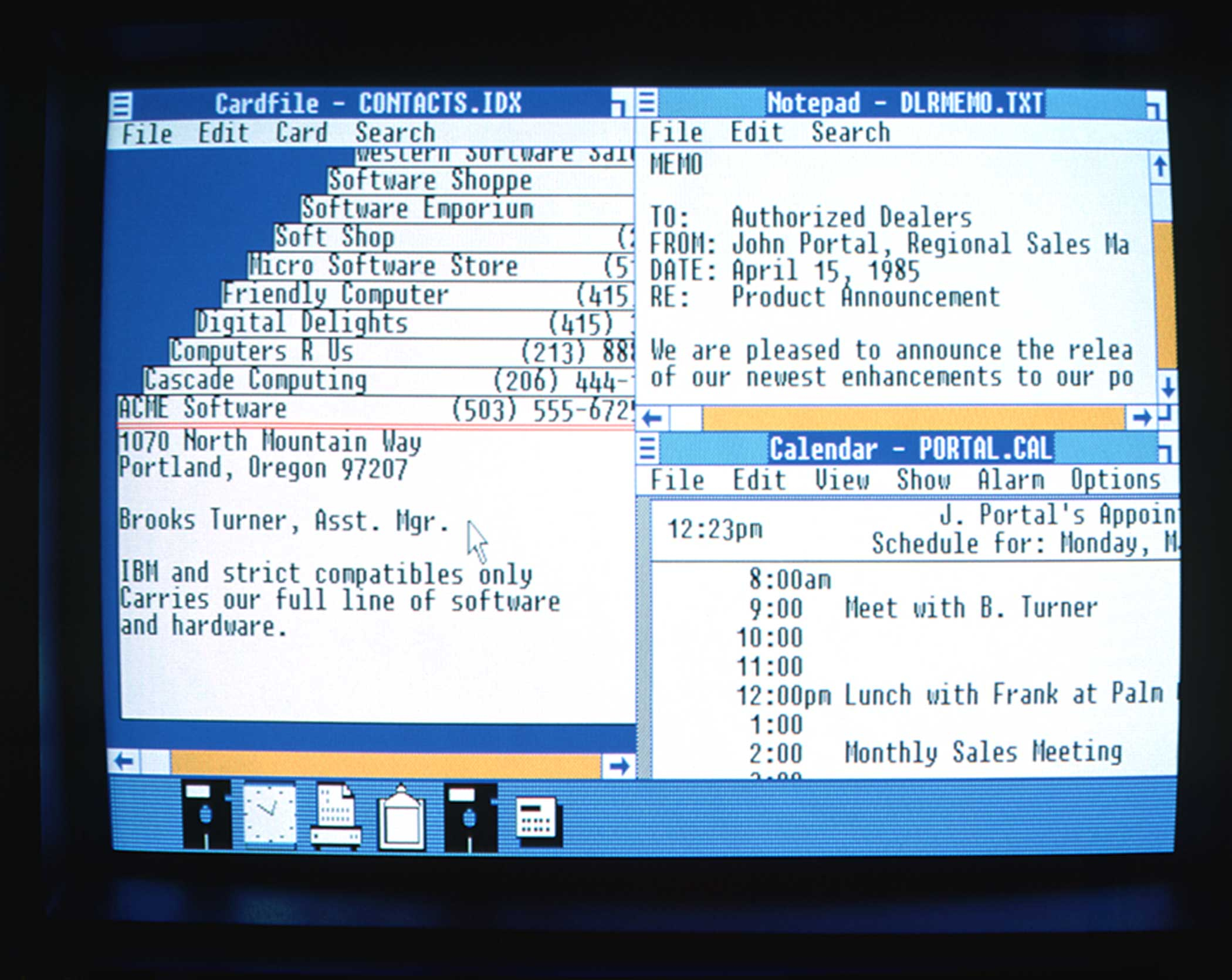
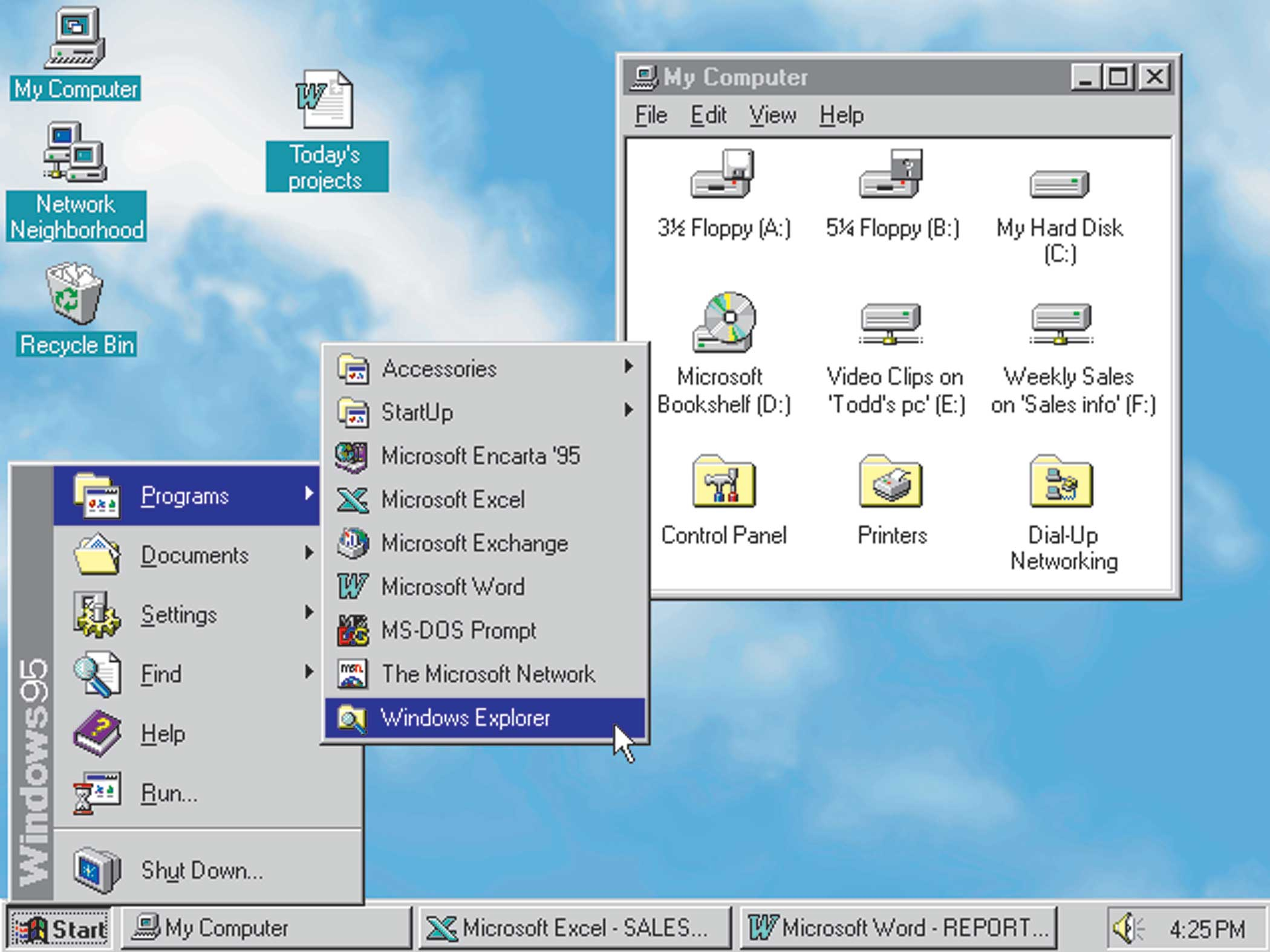
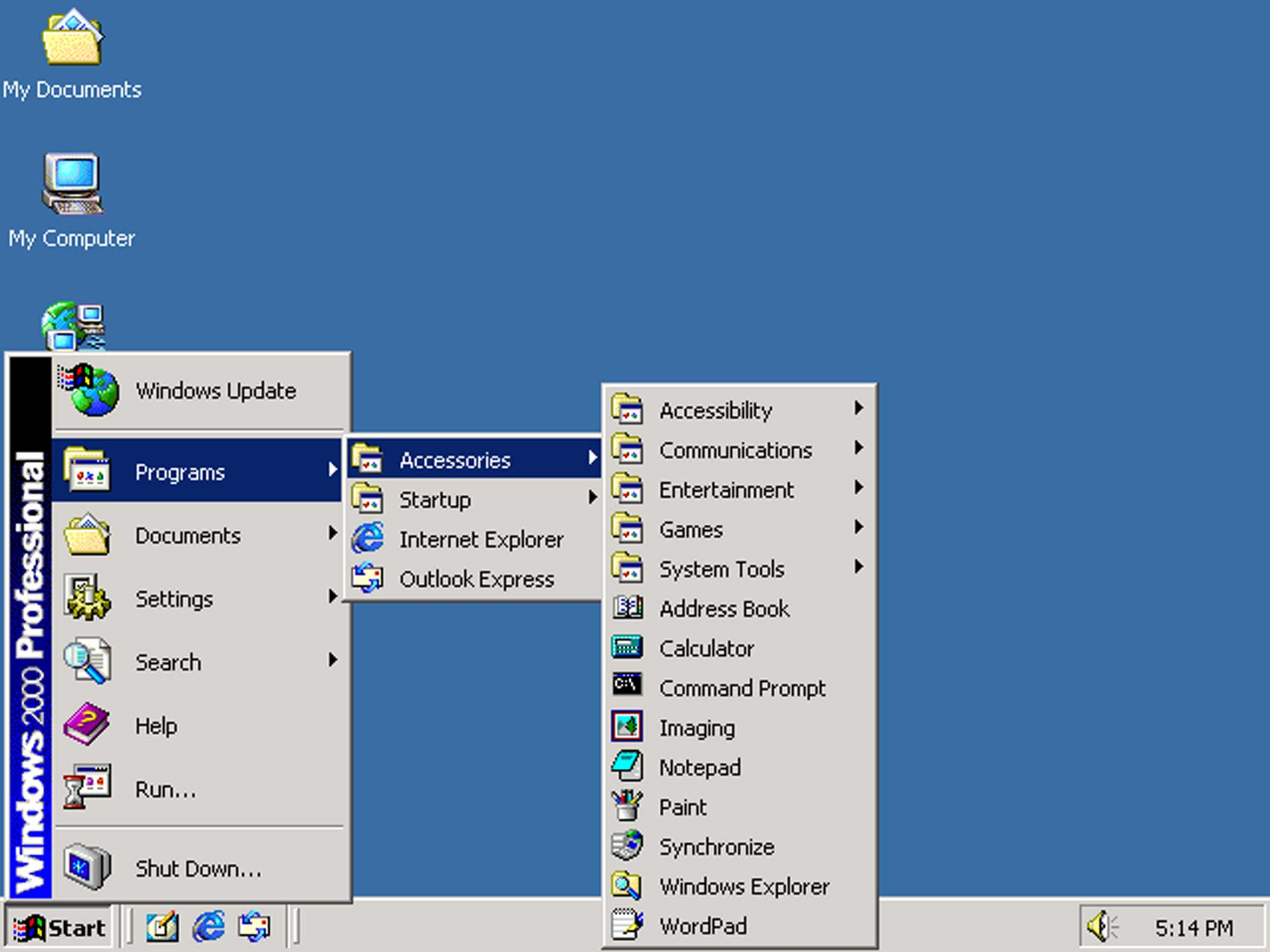
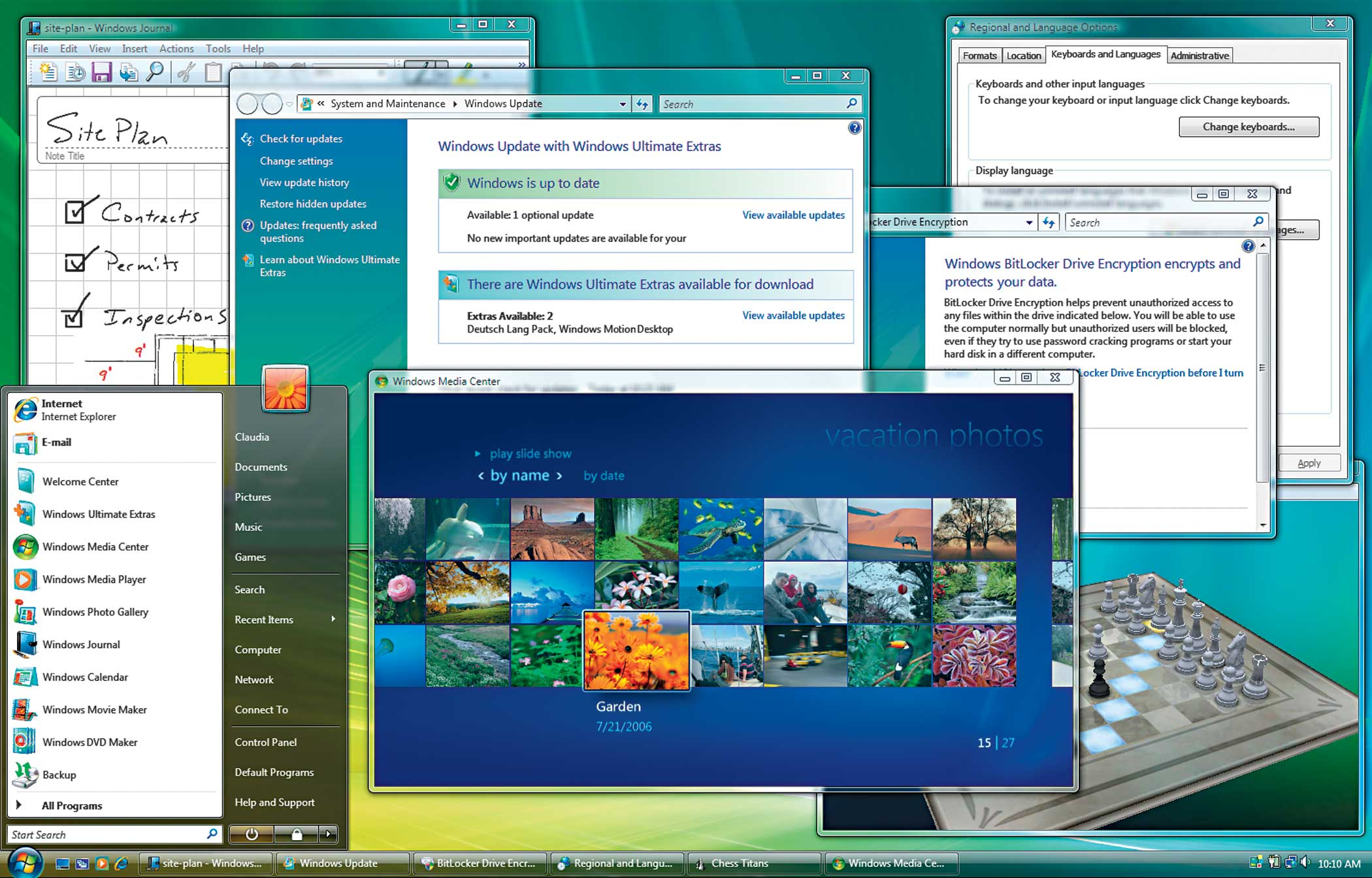
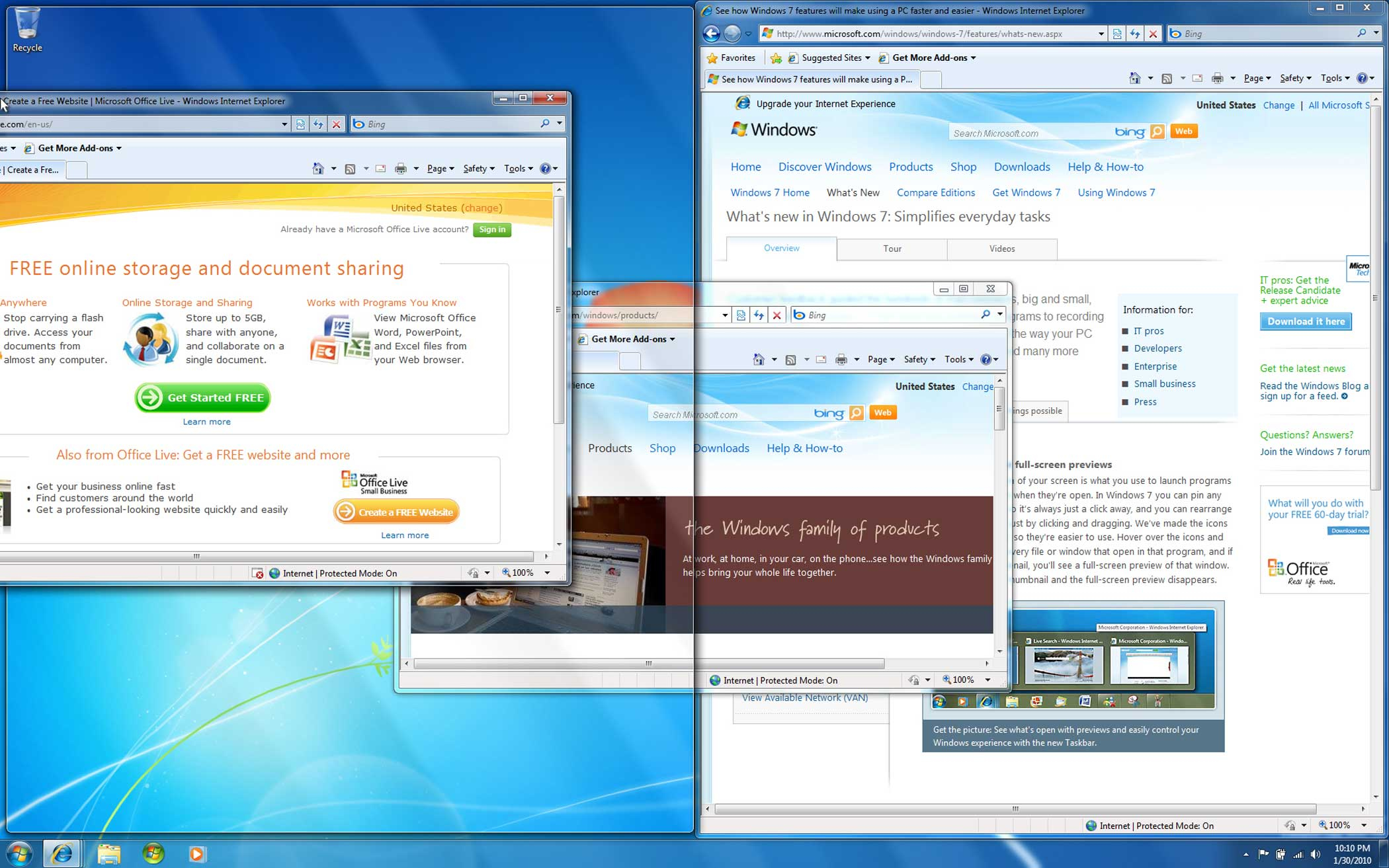
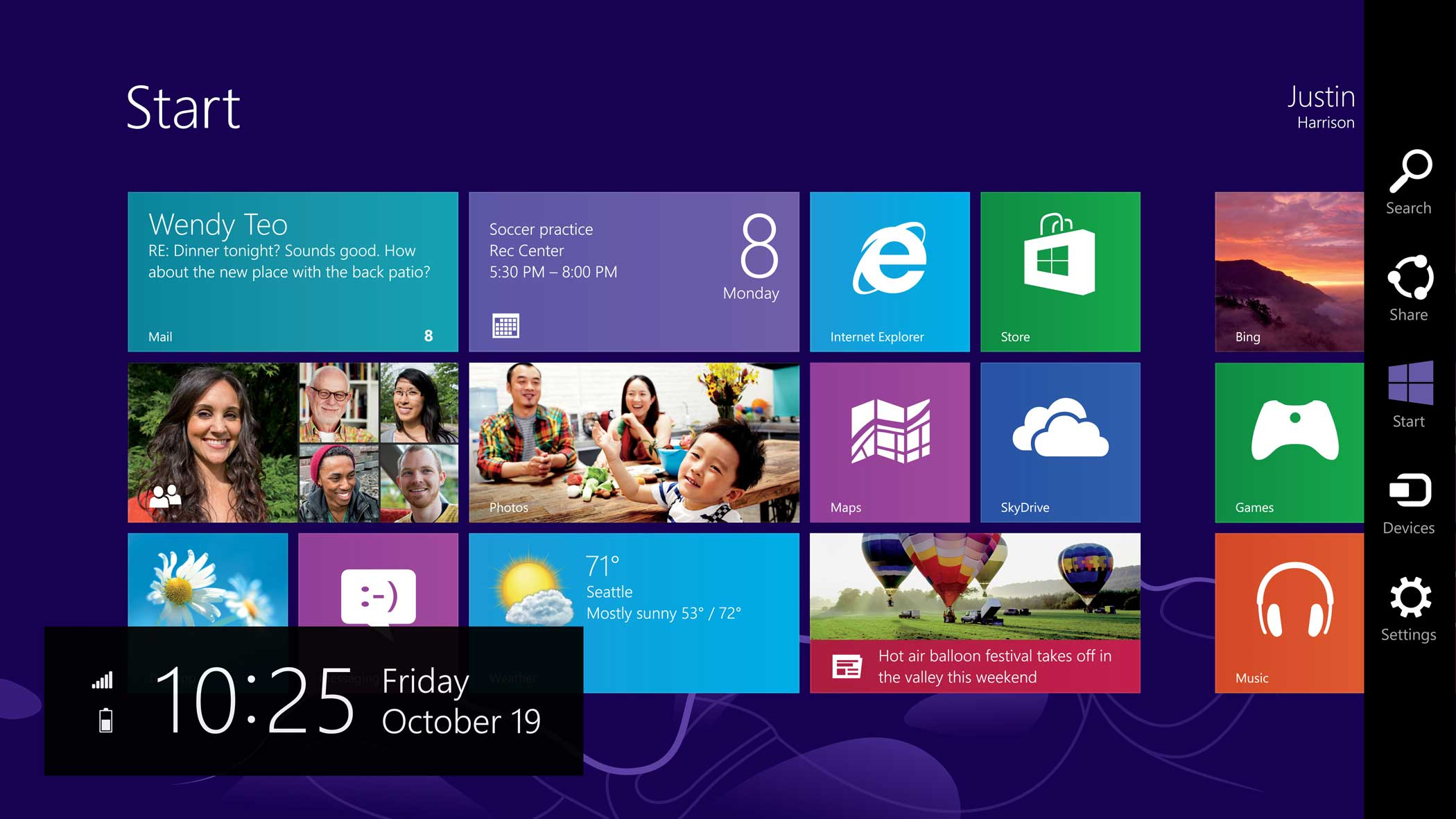
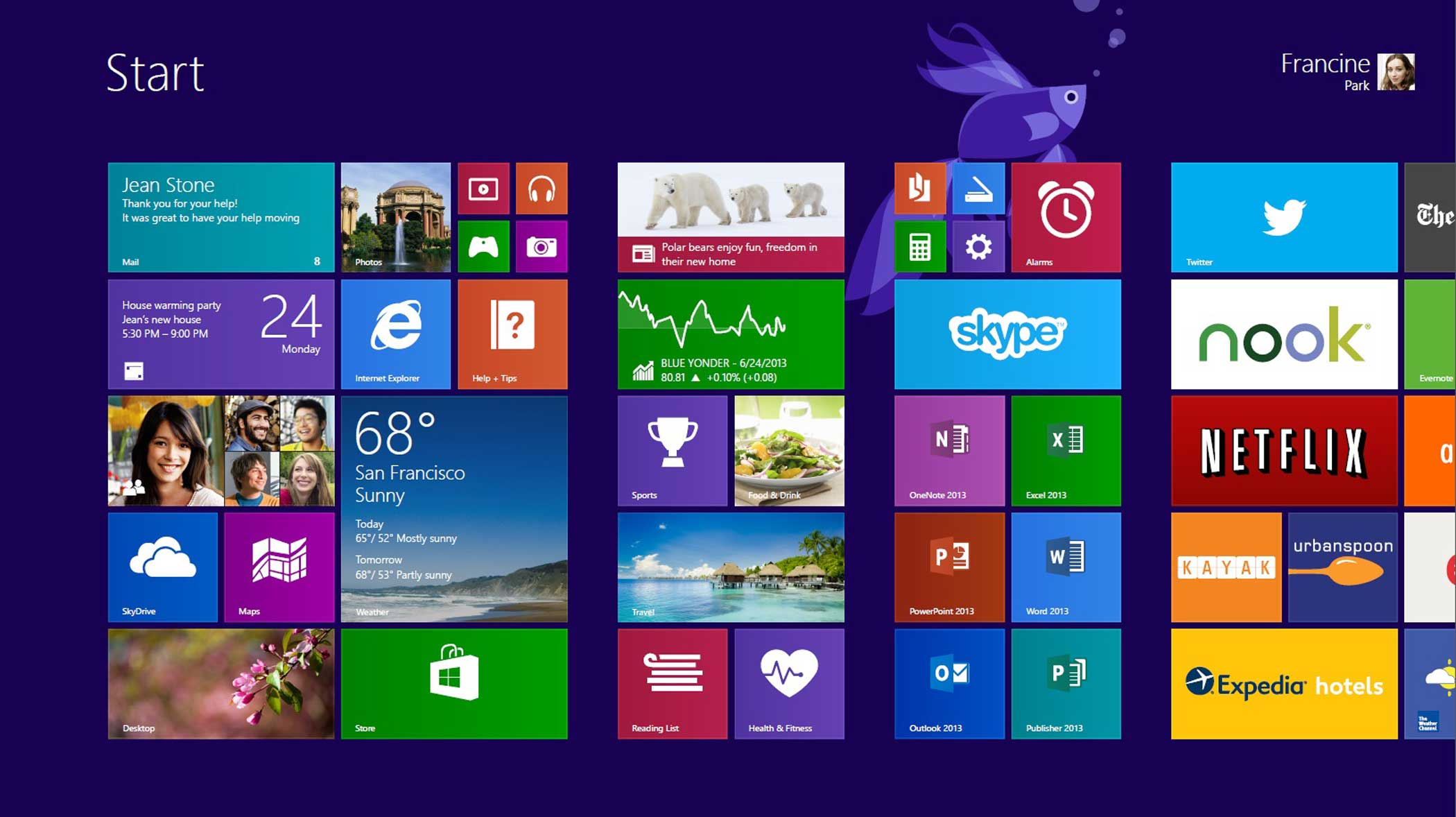

Refined Searches: The search bar embedded in the Start screen simultaneously searches your personal files and the web. For a tighter focus, you’ll notice two buttons appear as you type a search term. One offers to search “My stuff,” the other, the “Web.” Select according to your needs.
Forget-Me-Not Files: Can’t remember the name of that PowerPoint deck? Enter the file type “.ppt” in the search bar, and it will pull up every saved PowerPoint file, sortable by relevance or recency. Ditto, Word docs and Excel spreadsheets.
Reading List: The star icon in Microsoft Edge doesn’t just add a webpage to your favorites list. You’ll notice a second option to save a story to a “Reading List.” The browser will then automatically save the headline, the picture and the link inside of a handy side menu, which slides out of view until you’re ready for some heavy duty reading.
Marginalia: Microsoft Edge includes a pen and notepad icon in the upper left hand corner. Hit it, and Edge will convert the webpage into mark-up mode. Use digital ink, highlighters and text boxes to mark up the page. Use the share icon to email or save your web clippings.
More Must-Reads from TIME
- Cybersecurity Experts Are Sounding the Alarm on DOGE
- Meet the 2025 Women of the Year
- The Harsh Truth About Disability Inclusion
- Why Do More Young Adults Have Cancer?
- Colman Domingo Leads With Radical Love
- How to Get Better at Doing Things Alone
- Michelle Zauner Stares Down the Darkness
Contact us at letters@time.com