Whether you use an iPhone, an Android phone or a Windows phone, some tips are universal. Follow this advice, and you’ll save a lot of time, money and heartache in exchange for just a little extra effort. Here’s what you need to know to get more out of your smartphone, regardless of who made it:
Back Up Your Photos
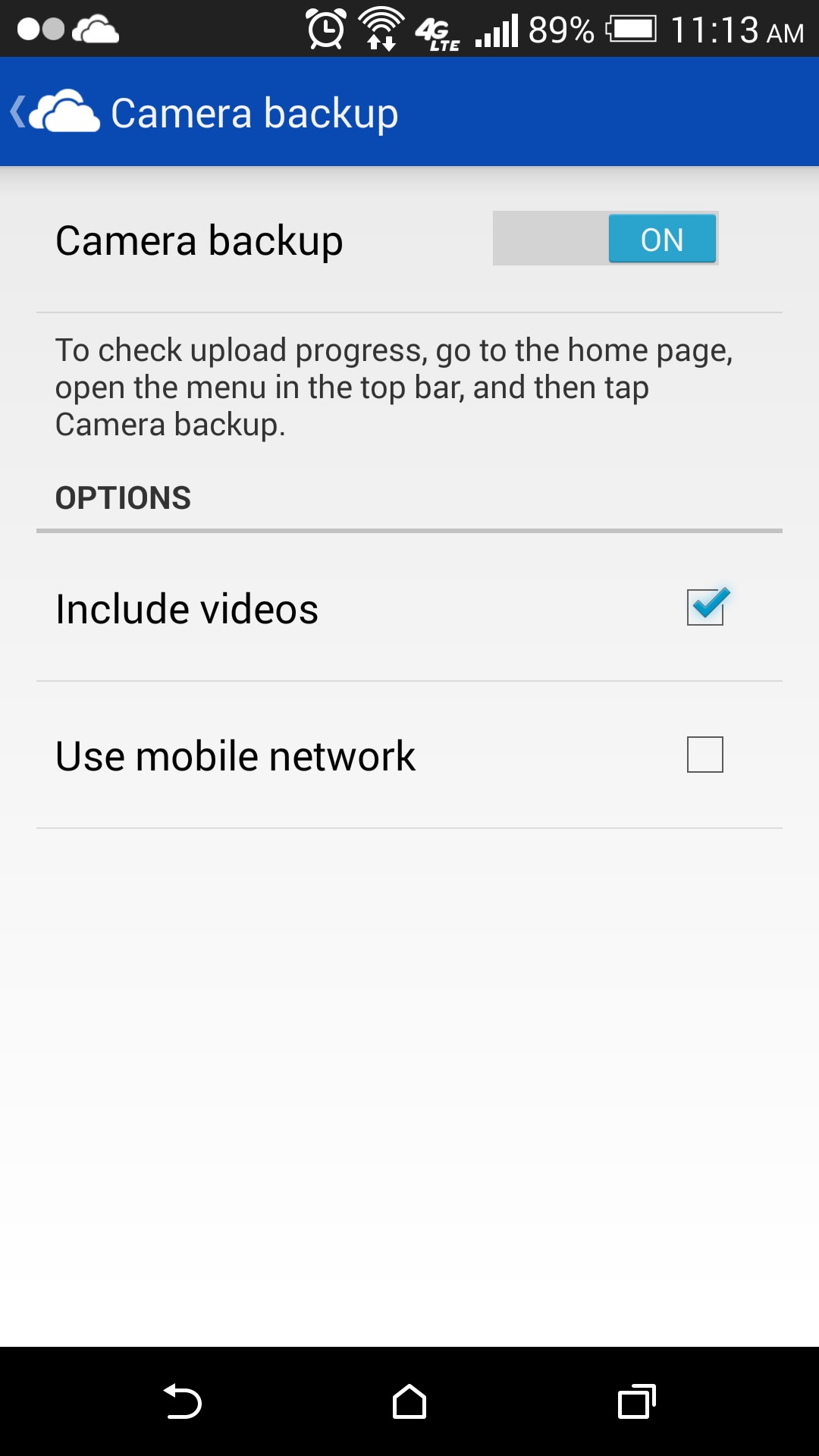
Don’t leave the fate of your photos to chance with manual backups. Instead, set your phone to automatically back up photos online so you’ll never lose any memories if your phone is lost or stolen. You’ve got plenty of options for doing this, many of which allow you to just set it and forget it.
Dropbox’s Carousel app and Microsoft’s OneDrive app can automatically back up photos to cloud storage, though you’re limited to 5 GB of free storage for the former and 7 GB for the latter. (Windows Phone users can download the unofficial CloudSix for Dropbox app, or use their phones’ built-in OneDrive camera backup function.) You can also use the Google+ app for iOS or Android, which backs up unlimited photos if you go into settings and limit resolution to 2048 pixels. Or use Flickr, which gives you 1 TB of storage for high-resolution photos and videos.
Here’s the really important part: Bugs happen, and data gets lost even when you think you’re backing it up. Use more than one of these services at the same time–and keep manually backing up photos to your computer–to drastically lower the odds of losing anything.
Get Your Music from the Cloud
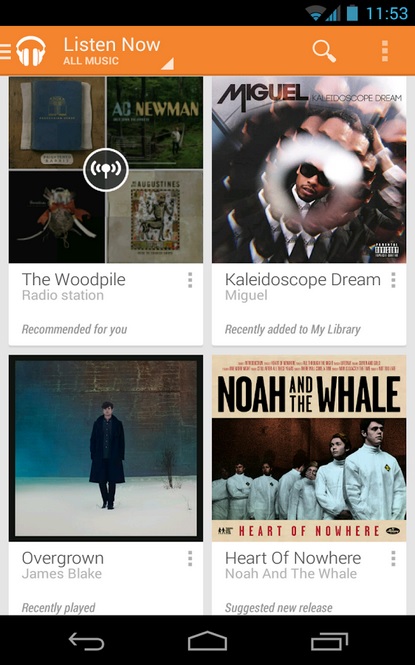
Why spend an extra $50 or $100 on more storage for your phone when you can lighten the load by storing your music online? Google Play Music can store up to 20,000 free songs, which you can then access through apps for iOS and Android (or unofficial apps for Windows Phone). Just download Google’s Music Manager software, and have it upload your computer’s music folder. If you need more storage, Amazon Cloud Player will store up to 250,000 songs for $25 per year. You could also subscribe to a service like Spotify, Rdio or Beats Music for $10 per month, and build your own cloud music library from millions of tracks.
What if you’re not online? All of these services allow you to download songs, albums or playlists for offline listening. But because you’re using a smartphone, and most smartphones now have 4G LTE data connections, the odds are increasingly slim that you won’t be able to get to your music.
Check Out Alternative Browsers and Email Apps
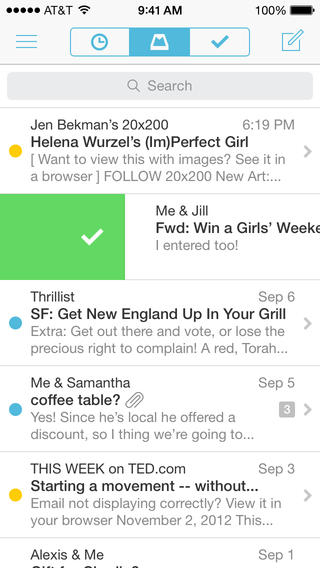
It’s easy to stick to the defaults for core functions, but if you take some time to try alternatives, you might find one that’s better for your needs.
Mailbox is a great email alternative for iOS and Android, letting you dismiss emails with a swipe, attach files directly from Dropbox and set reminders for messages that you want to answer later. Gmail users should also check out Google’s own Gmail app for iOS, as it’s better than the iPhone’s default Mail app for searching and for viewing long conversation threads.
For web browsers, Chrome and Firefox both let you view any tabs you have open on another device, though Firefox is Android-only. Dolphin Browser gives you a desktop-style tab view and includes frilly features such as gesture controls and add-ons.
Use Some Logic to Sort Your Home Screens
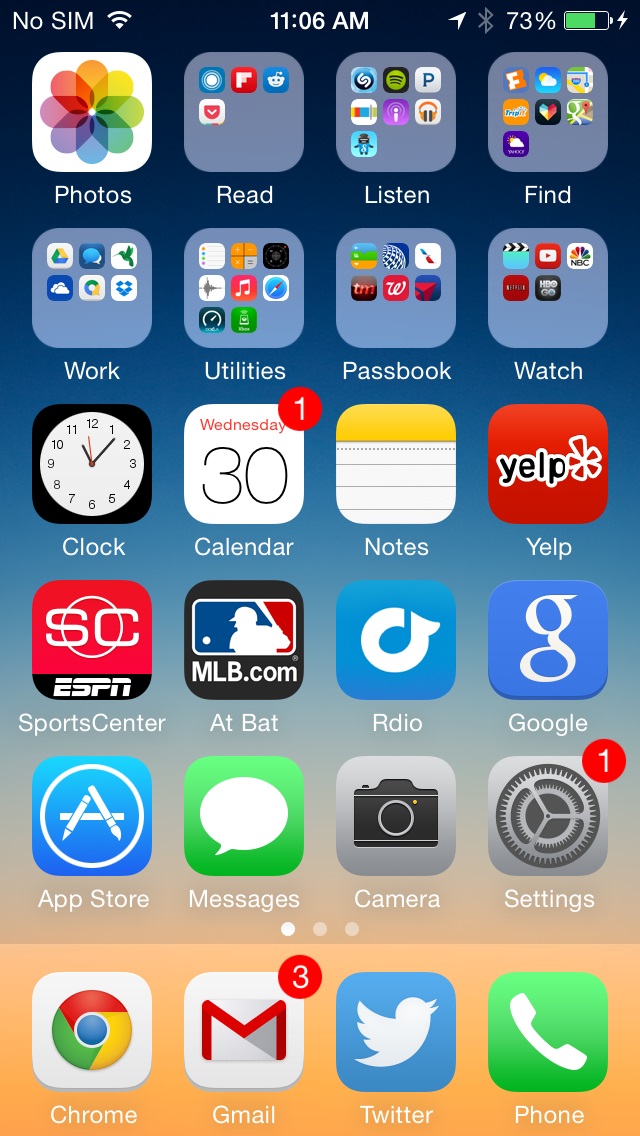
Has your home screen turned into a chaotic mass of unorganized apps and folders? Take a few minutes to sort things out, and you’ll save yourself some headaches later.
Take your absolute favorite apps (not counting the ones on the bottom tray), and place them directly on the bottom two or three rows of your main screen, with no folders. That way, you can easily reach them without stretching your fingers. Above those rows, use folders for your favorite app categories, or add a widget or two on an Android phone. (I like to have a “Utilities” folder for random things like the calculator, voice memos and reminders.)
For subsequent screens, try organizing them by use case, so you have a page for games, a page for reading and so on. Ideally, you won’t fill every page, and your phone will have a logical way to grow as you acquire more apps.
Use Your Phone as a Wireless Hotspot
You wireless carrier might prefer if you signed up for a tablet data plan, but you don’t have to. In most cases, it’s cheaper to use your phone as a wireless hotspot, which can provide Wi-Fi to any tablet or laptop. This service is already included if you have a shared data plan on AT&T or Verizon, and while it’s not quite as convenient as having 4G built into your tablet, it’s a lot cheaper in the long run. Check out our guide to setting it up and figuring out the costs.
Get to Know Your Shortcuts
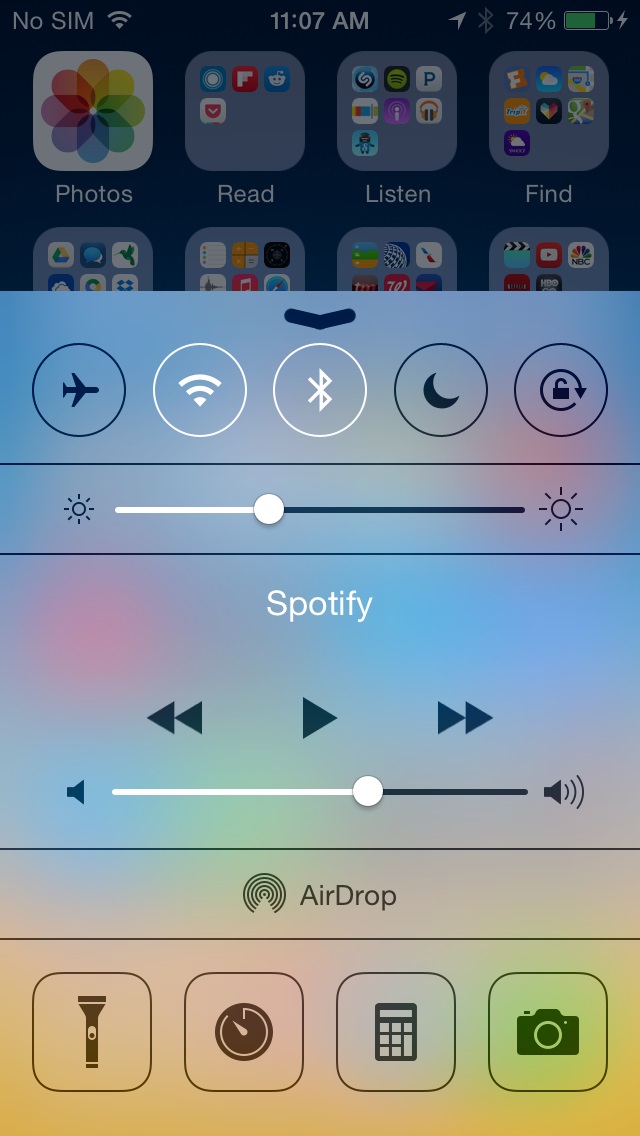
There’s almost always a faster way to do things, it’s just a matter of memorizing the necessary swipes, pinches or long-presses for your particular phone. On the iPhone, for example, you can swipe up from the bottom edge to bring up quick settings, or double tap the home button to bring up a recent apps list. You can then close an app (say, if it’s misbehaving) by swiping upward on it. (iMore has a good list of other hidden iOS gestures.)
And here’s a cool trick for Android: When viewing notifications, you can either pinch outward or long press and drag down to expand a notification, showing a larger overview of your emails or messages. In general, Android shortcuts are a bit trickier, because each phone has its own button layout and software tweaks, but if you play around with long-pressing or double-tapping on each of the main navigation buttons, you may discover some hidden functions. (The Samsung Galaxy S5, for instance, is filled with these shortcuts.)
Don’t Buy Insurance (Unless You’re a Klutz)
Next time a phone salesman tries to scare you into buying an extended warranty or insurance, keep this old trick in mind: Instead of buying the insurance, just set aside the money you would have paid, putting it into a piggy bank, savings account or whatever. Do this for all the electronics you buy where a warranty or insurance plan is offered, and chances are you’ll save enough of your own money for a repair or replacement if something does go wrong. And you won’t even have to pay an outrageous deductible. (One exception: If you have a history of losing track of your phone, maybe insurance is a good idea.)
More Must-Reads from TIME
- Donald Trump Is TIME's 2024 Person of the Year
- Why We Chose Trump as Person of the Year
- Is Intermittent Fasting Good or Bad for You?
- The 100 Must-Read Books of 2024
- The 20 Best Christmas TV Episodes
- Column: If Optimism Feels Ridiculous Now, Try Hope
- The Future of Climate Action Is Trade Policy
- Merle Bombardieri Is Helping People Make the Baby Decision
Contact us at letters@time.com