Apple has released iOS 10.1 today, bringing the awaited Portrait mode to the iPhone 7 Plus. The new feature uses a simulated bokeh effect to make your portraits stand out. We’ve put it to the test, and we’ve found that using it takes some trial and error. But, Apple says Portrait Mode is still in beta and that it will continue to improve it over time.
In the meantime, here are seven photography tips for the iPhone 7 Plus.
The New Portrait Mode
On the subject of portraits, today’s iOS update unlocks the iPhone 7 Plus’ most exciting photo feature: its portrait mode with simulated bokeh. (That’s the cool blurry background effect that make portraits pop.) Once you launch the camera, the portrait mode will be available. Your phone will show you a live preview of the depth effect.
To get the best results, we recommend shooting in bright light. It’s also a good idea to put as much distance as possible between your subject and the background. If your subject is standing too close to a wall, for example, the effect won’t be as impressive.
Here’s an example shot:
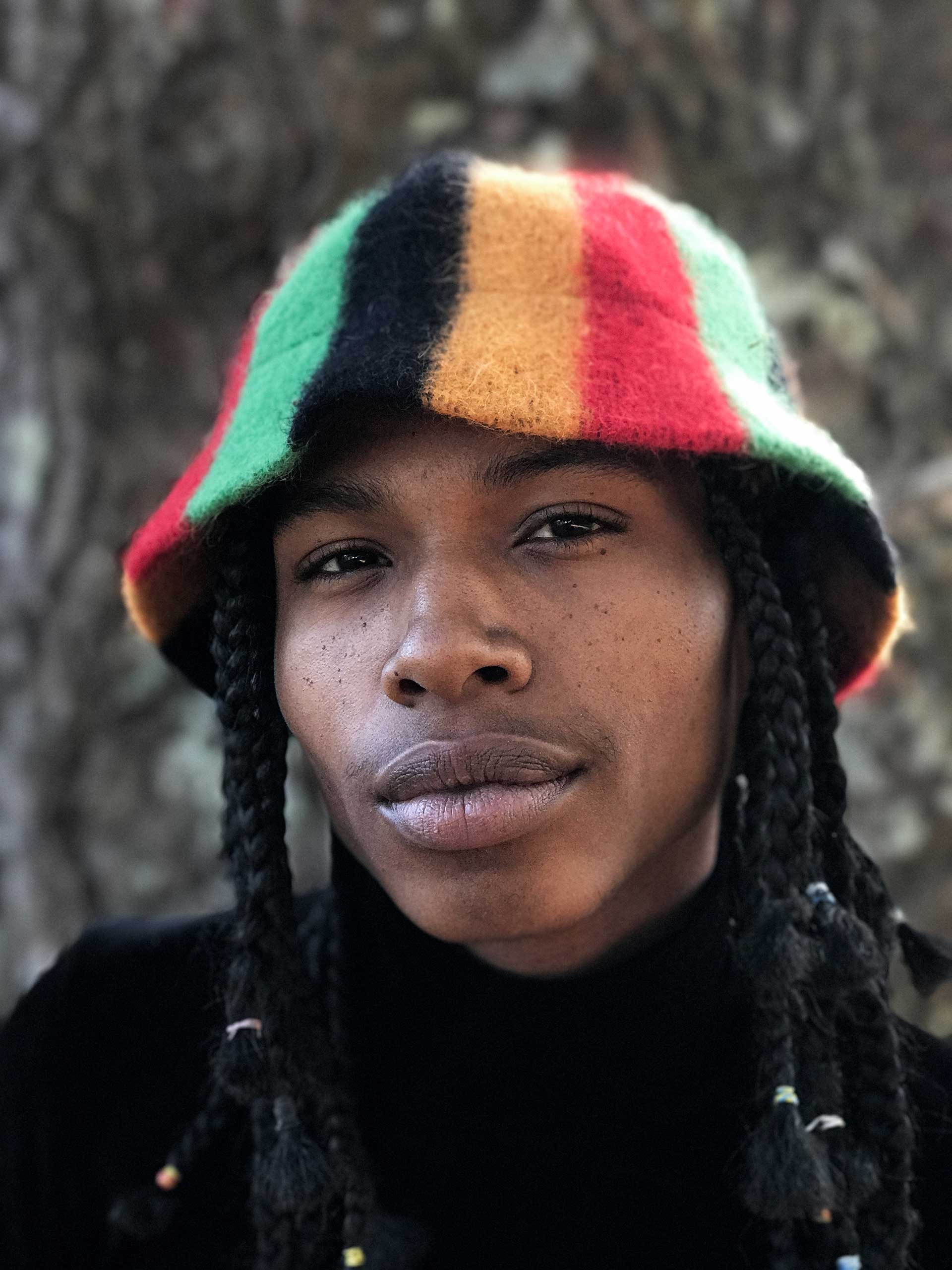
The Optical Zoom
With their complex glass architecture, telephoto lenses have yet to make their debut in smartphones – there’s just not enough space in our increasingly slim iPhones and Google Pixels. Apple, HTC and Huawei have found a workaround: embedding a second prime lens with a different focal length.
In the case of the iPhone 7 Plus, that’s the extra 56mm lens, which doubles the focal length of the original 28mm glass. That means you now have a 2x seamless optical zoom, which can be extended to 10x using the digital (yet clunky) zoom. If you’re shooting video, though, make sure to lock your lens (in Settings > Photo & Camera > Record Video) to prevent the noticeable flicker when you’re zooming in or out and switching from one lens to the other.
The Second Lens
While many will use the new 56mm lens to zoom in on their subjects, others will see it as new way of thinking about their photography. Coming close to the popular 50mm portrait lenses on more traditional cameras, the iPhone 7’s 56mm lens should, at times, be used natively, instead of relying solely on the traditional 28mm lens. This forces you to move around your subjects to find new angles and compose new types of pictures. It’s also an excellent portrait lens. You can stand further away from your subject to capture an awesome portrait shot without the distortions that the 28mm lens usually produces.
Shooting in Low Light
We all want our cameras to take perfect, clear shots in low-light situations — at a bar, for example. The iPhone 7 Plus has certainly improved on its predecessors, but sometimes a dimmer photo will look better than a crisp one. Play with the camera’s exposure slider to make your images darker. The iPhone handles black tones nicely, helping you capture more intimate moments.
RAW Photos
Professional photographers rarely shoot JPEG images, preferring their cameras’ RAW mode. A RAW image hasn’t been compressed and, as a result, holds more information. That’s particularly useful during post-processing, when the image’s white balance, exposure and contrast, among many other values, can be modified to create a better result. (The trade-off: RAW files take up more storage space than JPEGs.)
The iPhone 7 Plus, with iOS 10, now gives photographers access to its own RAW mode. It’s not perfect (we’re talking about DNG files here) but it offers more possibilities than before. Many apps like Adobe Lightroom and ProCamera support RAW file editing and export.
Use the New Flash
In the right conditions, the iPhone 7’s new quad-tone flash can be useful, especially when shooting portraits in low-light situations. The flash is still limited when it comes to illuminating background features, but the four LED lights will compensate for colder or warmer ambient lights, capturing skin tones closer to reality. But the use of an external LED flash (like this one) will offer even better results.
Never Delete a Photo Again
In analog times, it was rare for a photograph to disappear forever — you’d have to lose the negatives. Today, with digital photography, we tend to be trigger-happy, taking too many pictures and, as a result, deleting too many of them.
My philosophy is to never delete any of my pictures, even the blurry ones. In five, 10 or 25 years, these blurry pictures could take on a different meaning, and the last thing I want is to regret losing these memories for the sake of saving a little space on my phone. There are many options available to photographers to safeguard all of their images, starting with the new 256GB version of the iPhone 7 Plus. There’s also Apple’s iCloud Photo Library, with 200GB of storage available at $2.99 a month. Google Photos also has an app to save all of your images, and it’s free when you upload compressed versions of your images (for high resolution images, you’ll have to pay up.) If you’re an Amazon Prime subscriber, you get free, high-resolution storage through Amazon’s app.
More Must-Reads from TIME
- Donald Trump Is TIME's 2024 Person of the Year
- Why We Chose Trump as Person of the Year
- Is Intermittent Fasting Good or Bad for You?
- The 100 Must-Read Books of 2024
- The 20 Best Christmas TV Episodes
- Column: If Optimism Feels Ridiculous Now, Try Hope
- The Future of Climate Action Is Trade Policy
- Merle Bombardieri Is Helping People Make the Baby Decision
Contact us at letters@time.com