Google’s Chrome browser is already pretty great. But there are plenty of ways to make it better — like downloading extensions.
Extensions are essentially small apps that add extra features to a Web browser. Google has dozens of extensions available in the Chrome Web Store, doing everything from helping you save money to saving your passwords for you.
You can manage Chrome extensions by pressing the menu icon in the upper right-hand corner of the browser, selecting the “More tools” option, and choosing “Extensions.” After installing an extension in Chrome, you’ll typically see a tiny icon for them appear next to the URL field.
Here are 10 Google Chrome extensions that we like the most.
Earth View from Google Earth
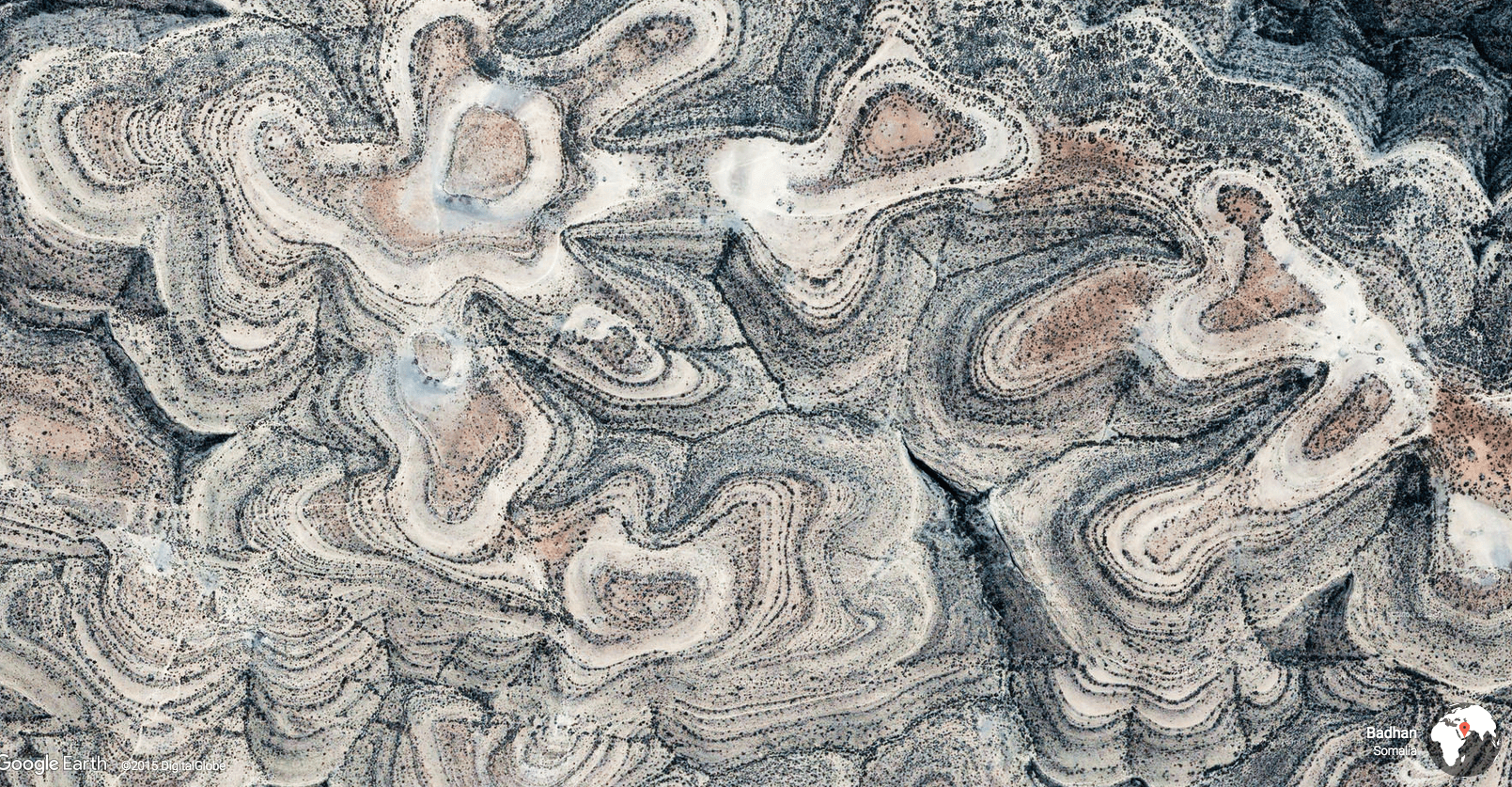
This extension pulls up a fascinating satellite image from Google Earth each time you open a new tab. You can choose to download the photo as a wallpaper, view it on Google Maps, or share it on social media, too. Google’s apps are still accessible from this screen, which you can find by hovering your mouse over the discrete hamburger menu in the upper lefthand corner.
LastPass: Free Password Manager
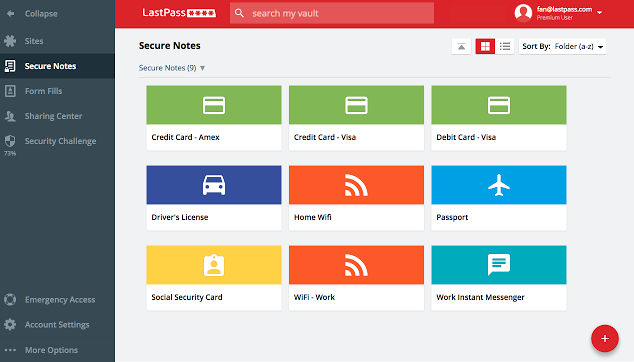
Remembering your password for multiple websites can be a hassle. Plus, it can be difficult to brainstorm passwords that are both unique and easy to remember for each new online account you create. LastPass wants to make this process simpler by generating new secure passwords each time you log into a website. After installing the Chrome extension, you can enter account credentials for websites you’d like LastPass to remember. The service will also ask you if you’d like it to remember certain login information whenever you sign in to a website in Chrome.
StayFocusd
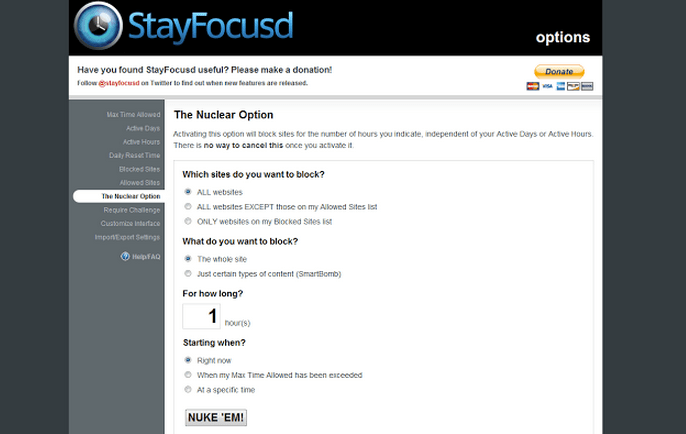
When your job involves sitting in front of a computer screen all day, it can be easy to get distracted by Facebook, Twitter, and the countless news articles flooding the Web each day. StayFocusd is designed to help you avoid those distractions — or just enjoy them in moderation. The extension allows you to set a specific time restriction on certain websites, with 10 minutes being the default option.
Google Dictionary
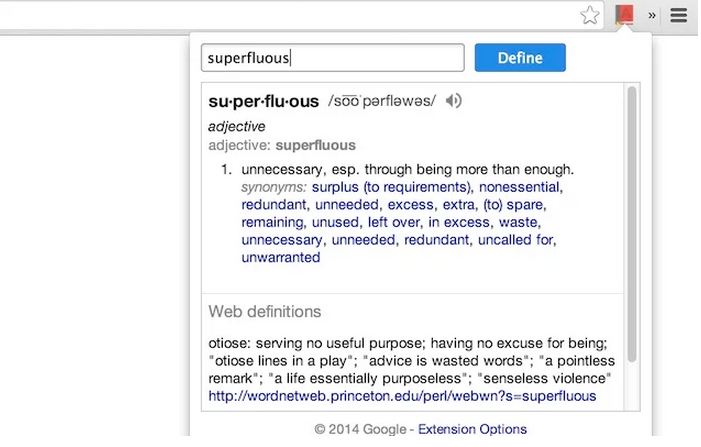
Heading over to Dictionary.com or Google to find the definition of an unfamiliar word only takes seconds, but it’s even quicker with the Google Dictionary extension. Instead of opening a new tab to find the definition, simply highlight the word and click on the dictionary icon that appears next to the browser’s URL field after installing the extension. You can also click that dictionary even when a word isn’t selected to perform a dictionary search.
Sidenotes
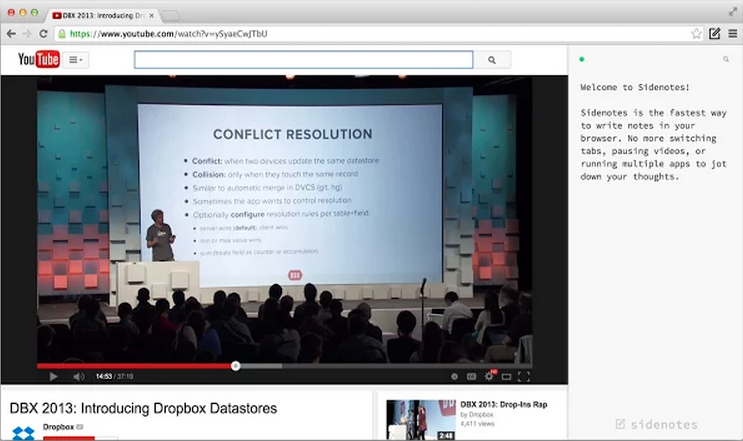
Sidenotes is an excellent tool for jotting things down quickly as you peruse the Web. As its name implies, the extension launches a blank notepad in a sidebar alongside a website so that you can take notes without having to switch between apps or windows. Those notes are then saved to Dropbox so you can access them later.
FlashTabs
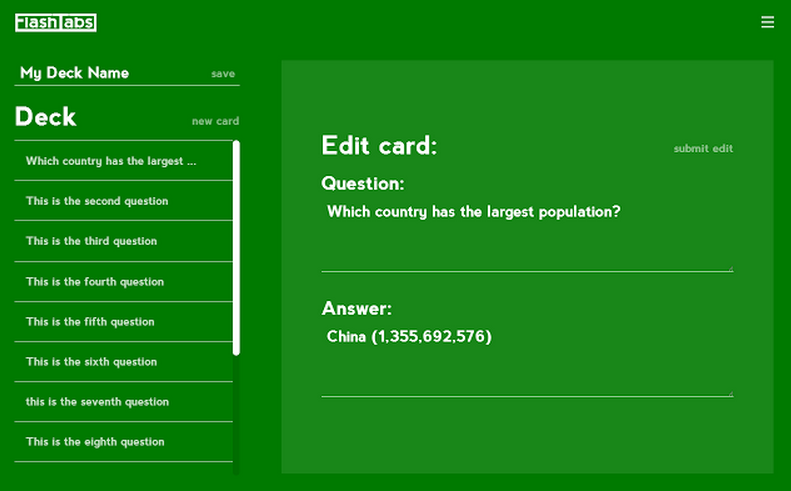
If you’ve ever struggled with studying for a test or learning a new language while keeping up with your other responsibilities, the FlashTabs extension for Google Chrome might be helpful. The extension will show you a new flash card each time you launch a new tab in Chrome, providing an opportunity to study as you go about your other daily tasks.
Honey
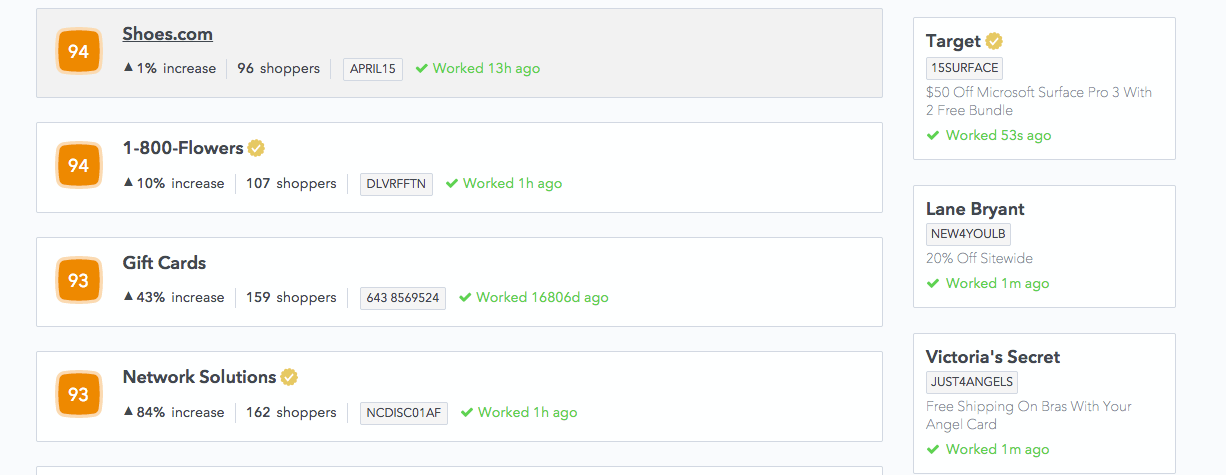
No one likes it when retailers spam your email with updates and newsletters, even if they do include coupons. Honey eliminates that annoyance by pulling up discount codes with the press of a button so you no longer have to sift through promotional emails. Once the extension is installed, simply hit the Honey button during checkout and a list of codes will appear alongside your shopping cart. It works with shopping sites such as Target, Victoria’s Secret, Amazon, and Macy’s, among others.
Boomerang for Gmail
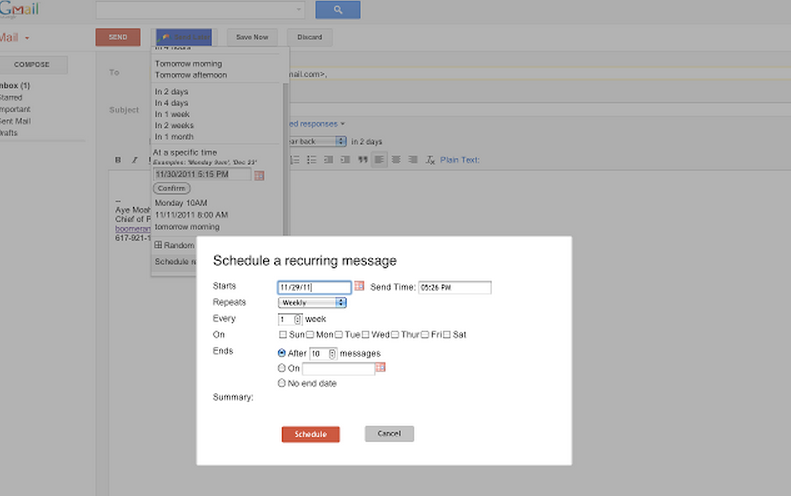
Boomerang is a helpful tool for scheduling emails and keeping track of sent messages. The extension gives you the option to send emails at a later time, with preset choices ranging from a few hours to a month. If you want to get more specific, you can set your own custom time and date as well. It’s particularly useful for remembering who you’ve emailed and when, since you can choose to have a message boomerang back to your inbox if you haven’t heard a reply.
Just Not Sorry
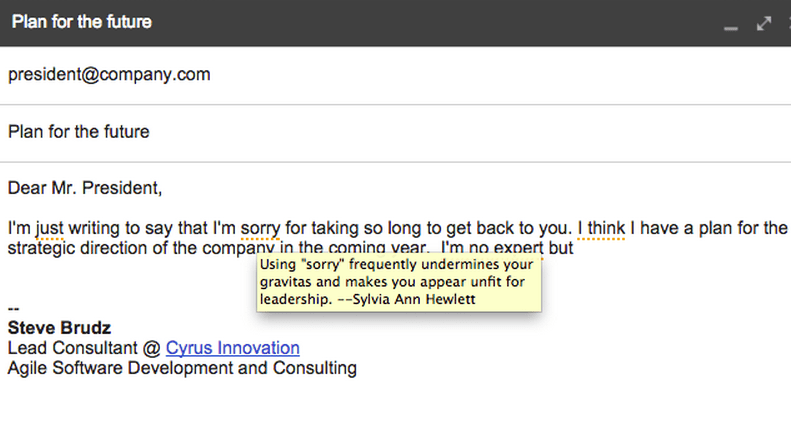
Everyone wants to come across as confident and capable in emails, especially since it’s the main way we interact with bosses, colleagues, and other professionals. Just Not Sorry helps you do that by flagging words and phrases that dilute or undermine what you’re trying to say. It underlines words like “just” and “sorry” in emails the same way spellcheck might point out a typo.
Tami Reiss, the CEO of the company behind the extension Cyrus Innovation, explained her motivation for creating the tool in a post on Medium. “Because our brains are trained to see that as an error, you immediately go back to edit them,” she wrote. “But they are spelled correctly! At which point, you realize it’s because the word is hurting our message.”
Tab Wrangler
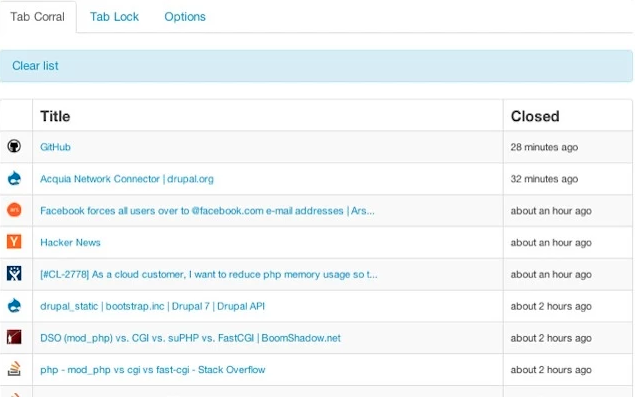
Leaving too many tabs open in your browser can get disorienting and distracting, especially when you’re trying to get work done. Tab Wrangler takes care of that dilemma by automatically closing tabs after they’ve been inactive for a designated period of time. It only closes tabs that aren’t pinned, and you can choose to lock tabs that you want to keep open even when you’re not browsing in them. Closed tabs are easy to recover, too; just click the Tab Wrangler icon to see a list of closed sites.
More Must-Reads from TIME
- Why Biden Dropped Out
- Ukraine’s Plan to Survive Trump
- The Rise of a New Kind of Parenting Guru
- The Chaos and Commotion of the RNC in Photos
- Why We All Have a Stake in Twisters’ Success
- 8 Eating Habits That Actually Improve Your Sleep
- Welcome to the Noah Lyles Olympics
- Get Our Paris Olympics Newsletter in Your Inbox
Contact us at letters@time.com