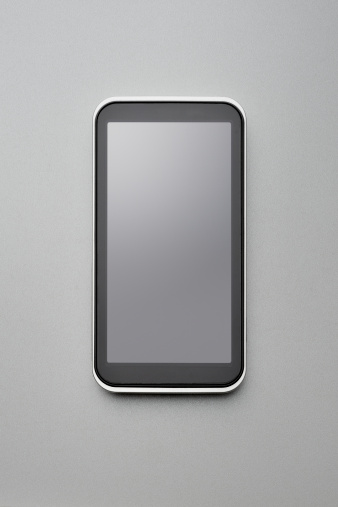
No one enjoys cell phone spam, especially aggressive telemarketing calls and texts while you’re on the go. Though you can list your cell phone number on the Do Not Call Registry, that doesn’t stop telemarketing text messages or even all phone calls in our experience.
If you’re tired of these nuisances, you have options. You can use the following apps and features built into your phone to help cut down on spam.
For Android smartphones
If your phone is updated to Android 4.4 KitKat or later (check Settings > About Phone to check which Android version your device is running) there are some built-in features that identify incoming calls. Caller ID by Google will match incoming calls with Google Places listing and display that name on the call screen for you. Unfortunately, this is highly dependent on the company being listed in Google’s business directory.
If you’re getting nuisance calls from the same number, you can block it from the call log. Select the number you want to block and when you see the details for the caller, hit the menu button. There you’ll find the option to “Add to reject list.” You can manage your call reject list, including adding contacts or numbers, under settings >> call >> call reject >> auto reject list.
For earlier versions of Android, your options vary somewhat by manufacturer. When you get a spam call, open the call log and press and hold the number you want to block. While you’re holding, a menu will pop up letting you add that number to your contacts or block it. Samsung calls it “add to reject list,” HTC calls it “block contact”—you get the idea. On LG models, you can go into system >> call >> call reject >> and then use the + to add numbers from your recent calls.
If you have Android 4.2.2 you can also opt to send all calls from a specific contact directly to voicemail. Once you get a call, make a contact out of that incoming number. Then view that contact (the People widget) and tap on the menu to see the option “All calls to voicemail.”
If your version of Android doesn’t have what you need, check out one of these apps that specialize in dealing with annoying calls in different ways.
Best for blocking spam: Mr. Number
Mr. Number lets you block calls and texts from specific numbers or specific area codes, and it can automatically block private or unknown numbers. It also lets users report spam, so when you get a call from an unknown number, you can see what others have reported about it.
When a blocked number tries to call, your phone may ring once, though usually not at all, and then the call is either disconnected or sent to voicemail, based on how you want the call handled.
Price: Free at Google Play (reverse lookups for a fee)
Best for Identifying Calls: Truecaller
While Mr. Number focuses on blocking calls and texts, Truecaller focuses on identifying who’s trying to get in touch.
Truecaller provides caller ID information and reverse lookup data for incoming calls and texts — and all this info means that Truecaller knows who spammers are and lets you block them before they start bothering you.
The app makers maintain a database of spam callers and telemarketers and will automatically flag incoming calls as such. This database comes from both white and yellow pages services as well as crowdsourced from the Truecaller community. And, it’s proven effective in screening out the One Ring Phone Scam calls.
Truecaller will ask to add your list of contacts to its database, but this is purely optional. You will have to verify your number with Truecaller before being able to use the service.
Price: Free at Google Play
For iPhones
iOS 8 has built-in options for blocking numbers.
Go to the Contacts app and tap on the contact you want to block or find the number on the Recent Calls tab (clock icon) on your Phone app and tap the circled “i” icon to the right of the number. Both these methods will take you to the contact page for that caller. Scroll to the bottom and click on the Block This Caller.
But what about identifying incoming calls or texts as spam?
For that you can rely on Truecaller listed above in the Android section. It also has an iPhone version that will identify incoming calls against their extensive list of telemarketers and spammers.
Price: Free on iTunes
Other blocking options
If you don’t find any built-in features or apps to your liking, your carrier might offer blocking options (although they could come at a cost).
Finally, try filtering by using a Google Voice number as your primary means of contact. Google Voice offers great spam filtering options with a database of known spam numbers, and it can automatically block potential spam. You can port an existing number to Google Voice for a $20 fee to enjoy first-class call filtering options no matter what kind of phone you’re using. This method works for both iPhones and Android smartphones.
This article originally appeared on Techlicious.
More from Techlicious:
More Must-Reads from TIME
- How the Economy is Doing in the Swing States
- Democrats Believe This Might Be An Abortion Election
- Our Guide to Voting in the 2024 Election
- Mel Robbins Will Make You Do It
- Why Vinegar Is So Good for You
- You Don’t Have to Dread the End of Daylight Saving
- The 20 Best Halloween TV Episodes of All Time
- Meet TIME's Newest Class of Next Generation Leaders
Contact us at letters@time.com