
The cable plan you signed up for promised up to 300Mbps of blistering Internet speed, but reality has proven to be somewhat different. You’re barely topping 25Mbps, Netflix doesn’t work upstairs and by 7 p.m., no one seems to be able to stream anything at all.
It’s quite possible to boost your Wi-Fi speed yourself, although the solution could be as simple as moving your router or as persnickety as switching Wi-Fi frequencies.
“The distance between the router and connecting devices, as well as the number of walls and floors in between, make a big difference,” says Spencer Behroozi, vice president of product management at modem manufacturer Actiontec. While a Wi-Fi signal can travel hundreds of feet in an unobstructed space, walls and floors can cut that distance by half or more.
Your connection speed can also be influenced by your router—how old it is, how good its processor and antenna are, how good it is at picking up wireless signals and how many devices are using it.
In some cases, your connection speed may even come down to your service provider’s preference for certain kinds of traffic. Behroozi says service providers prioritize voice traffic first, then their own video services. For example, Comcast and AT&T prioritize the streaming of their video-on-demand services over Netflix; in fact, Comcast is under fire from its customers for blocking HBO Go streaming on the PS4 console, something it has put down to “business decisions.”
What actions can you take to increase your Wi-Fi performance and get your streaming speed back up to par?
1. Restart the router
The Old Faithful of personal technology issues is often your best bet. According to Behroozi, the IP connection between your device and the router or between the router and Internet can get hung up. “A restart of the router reboots all its systems, including the network processor and wireless radios,” he says.
If your router has a reset button, hold it down for a few seconds. If not, restart it by removing the cable from the power socket, waiting half a minute and then plugging it in again.
2. Move the router
“Most good routers have antennas that try to provide a symmetrical ‘donut‘ of Wi-Fi coverage, so when possible, place the router in an open space centrally located in your house, equidistant from its farthest locations,” Behroozi says.
The materials surrounding the router matter as well. Metal interferes with Wi-Fi signals, while wood does not. According to HowToGeek , positioning the router’s antenna vertically rather than horizontally also increases signal strength.
3. Check to see if other family members are streaming or torrenting
Intensive activities like streaming HD video or filesharing can take its toll on Internet speed. “Routers can support hundreds of devices connecting, but it’s more about what each device is doing online,” Behroozi says. “For example, if someone is using BitTorrent or if everyone is watching Netflix at the same time, this can cause an overall lag in speed.”
Distance from the router is important as well. If four people are streaming video but they’re all close to the router, you may not experience any slowdowns, Behroozi says. So if everyone simply must watch Netflix or play Halo separately and simultaneously, try to move the devices closer to the router with as little wall or floor obstructing the path as possible.
4. Check if your ISP is having a hard time keeping up
One bottleneck is how good the service from your service provider is. “A lot of ISPs oversubscribe, so you can feel the lag in the afternoon when everyone gets home,” Behroozi says.
Test your connection by running a speed test from a site such as SpeedTest.net at different times during the day. “You don’t want it fluctuate too much over the course of a day. The speed should always be at least 80 to 90 percent of what your service provider promises,” Behroozi says. If that’s the case but you’re still not satisfied …
5. Run a ping test
While a speed test gauges the speed possible based on available bandwidth from the service provider, a ping test gauges latency, which is the delay in communication between your computer and a particular website on the Internet. It can tell you how good the quality of your Internet connection is.
Head to PingTest.net, where you’ll receive a ping figure measured in milliseconds. In general, lower numbers are better, but the site also gives you a grade from A to F to show how suitable your connection is for streaming and online gaming.
6. Check to see if you’re on an overcrowded channel
Slow Wi-Fi speeds may be the result of interference from your neighbors’ Wi-Fi networks as all the devices compete to use the same channel.
All routers support the 2.4Ghz frequency, which distributes traffic among a handful of channels. Dual-band routers also support the newer 5GHz frequency, which contains even more channels. That frequency tends to be less congested and therefore usually allows faster connections.
You may be able to increase your speed by switching to a less busy channel, not matter which frequency you’re on. Download a wireless channel analyzer app such as Wifi Analyzer for Android (no equivalent for non-jailbroken iPhones) or a desktop program such as NirSoft’s Wi-FiInfoView for Windows. Macs have the tool built in; hit Option and tap the wireless icon in your top toolbar, then click Open Network Diagnostics.These programs show each channel on each Wi-Fi frequency and which ones nearby networks are using.
7. Switch to a different channel
If you discover you’re on an especially crowded channel, you can manually change it. Type your router’s IP address into your web browser. (The IP address is usually on the back of the router, or you can google your router’s model.) You’ll be prompted to enter your username and password, after which you can click through to Wi-Fi settings and select the channel recommended by your Wi-Fi analyzer program.
8. Check for interference from a nearby cordless device
Baby monitors, older cordless phones, microwave ovens and wireless speakers are just some of the common household gadgets that also use the 2.4Ghz frequency. These can interfere with the wireless signal from your router.
Deal with the conflict by moving the router away from these devices and ensuring that no devices that could potentially interfere lie in a straight line between your router and the gadget you’re trying to get online with.
9. Get a wireless signal extender
“When you start looking at homes larger than 3,000 square feet, getting good Wi-Fi signal from one corner to another can be a challenge,” Behroozi says. Multistory houses pose an obstacle as well, if the router isn’t plugged into the broadband line somewhere in the middle.
In these cases, you could benefit from using a wireless extender. A signal extender plugs into any mains socket to rebroadcast and boost your Wi-Fi signal to those hard-to-reach places.
This article originally appeared on Techlicious.
More from Techlicious:
Top 10 Tech Product Designs of 2014



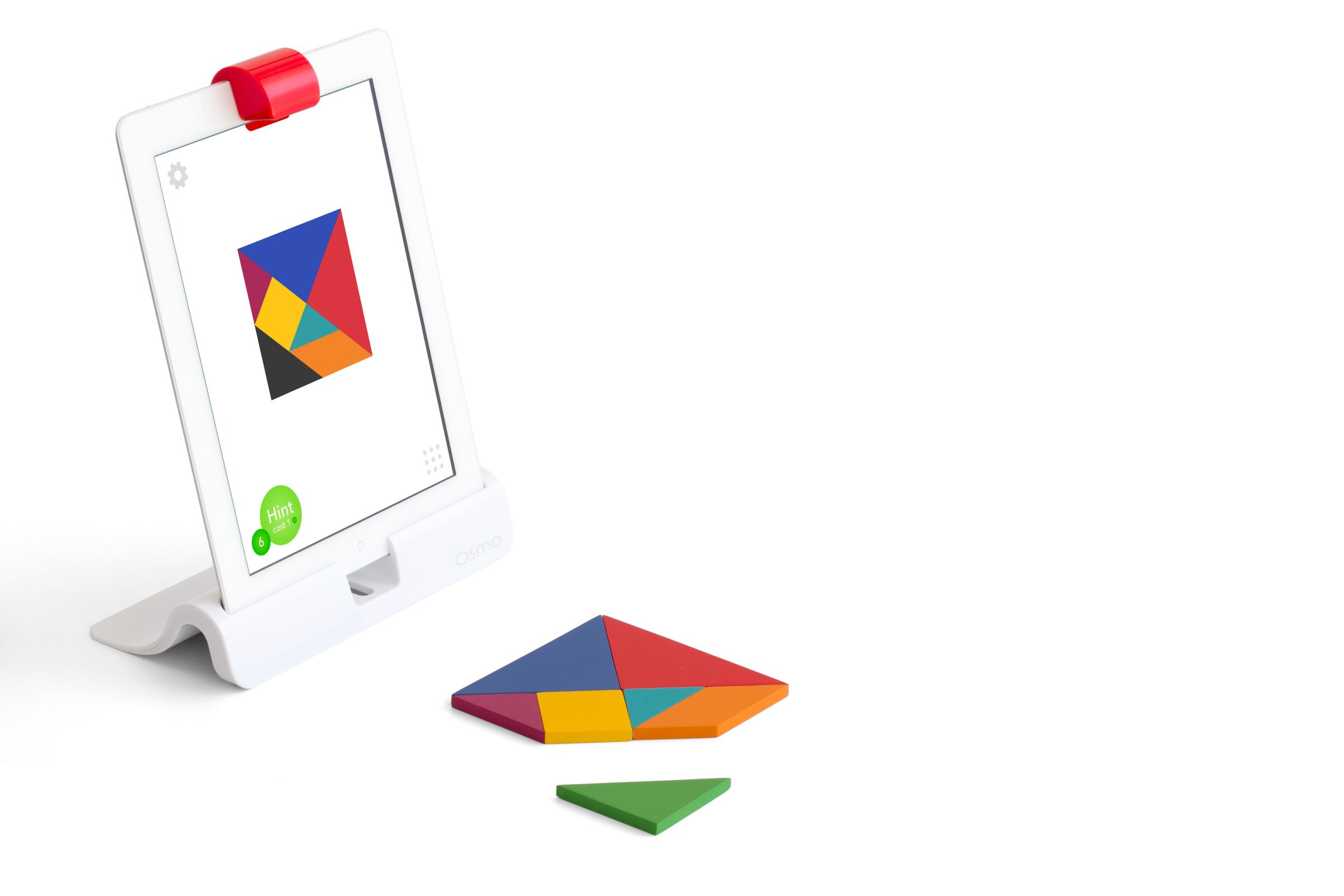


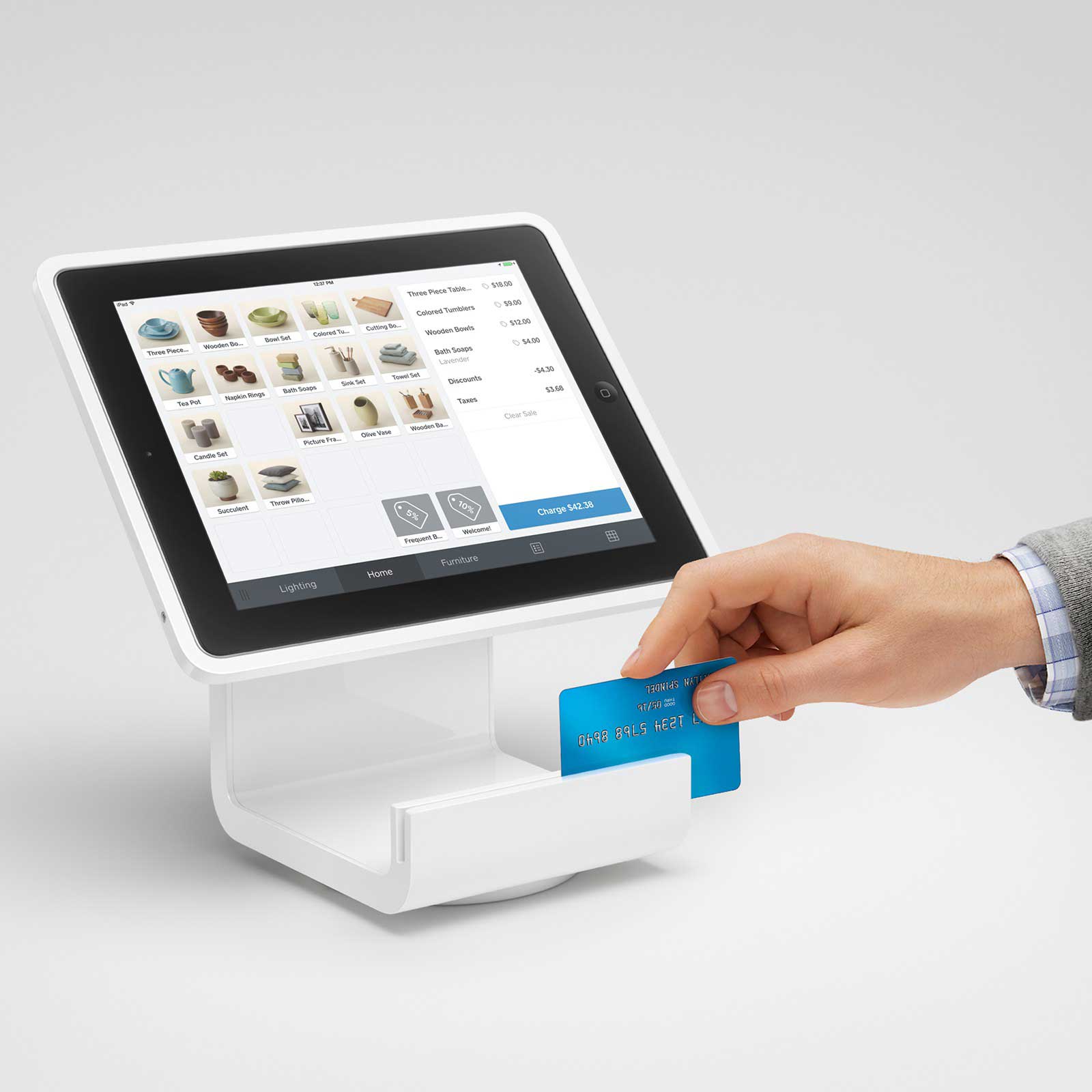



Read next: Livestreaming Apps Will Totally Crush Your Data Plan
More Must-Reads from TIME
- Donald Trump Is TIME's 2024 Person of the Year
- Why We Chose Trump as Person of the Year
- Is Intermittent Fasting Good or Bad for You?
- The 100 Must-Read Books of 2024
- The 20 Best Christmas TV Episodes
- Column: If Optimism Feels Ridiculous Now, Try Hope
- The Future of Climate Action Is Trade Policy
- Merle Bombardieri Is Helping People Make the Baby Decision
Contact us at letters@time.com