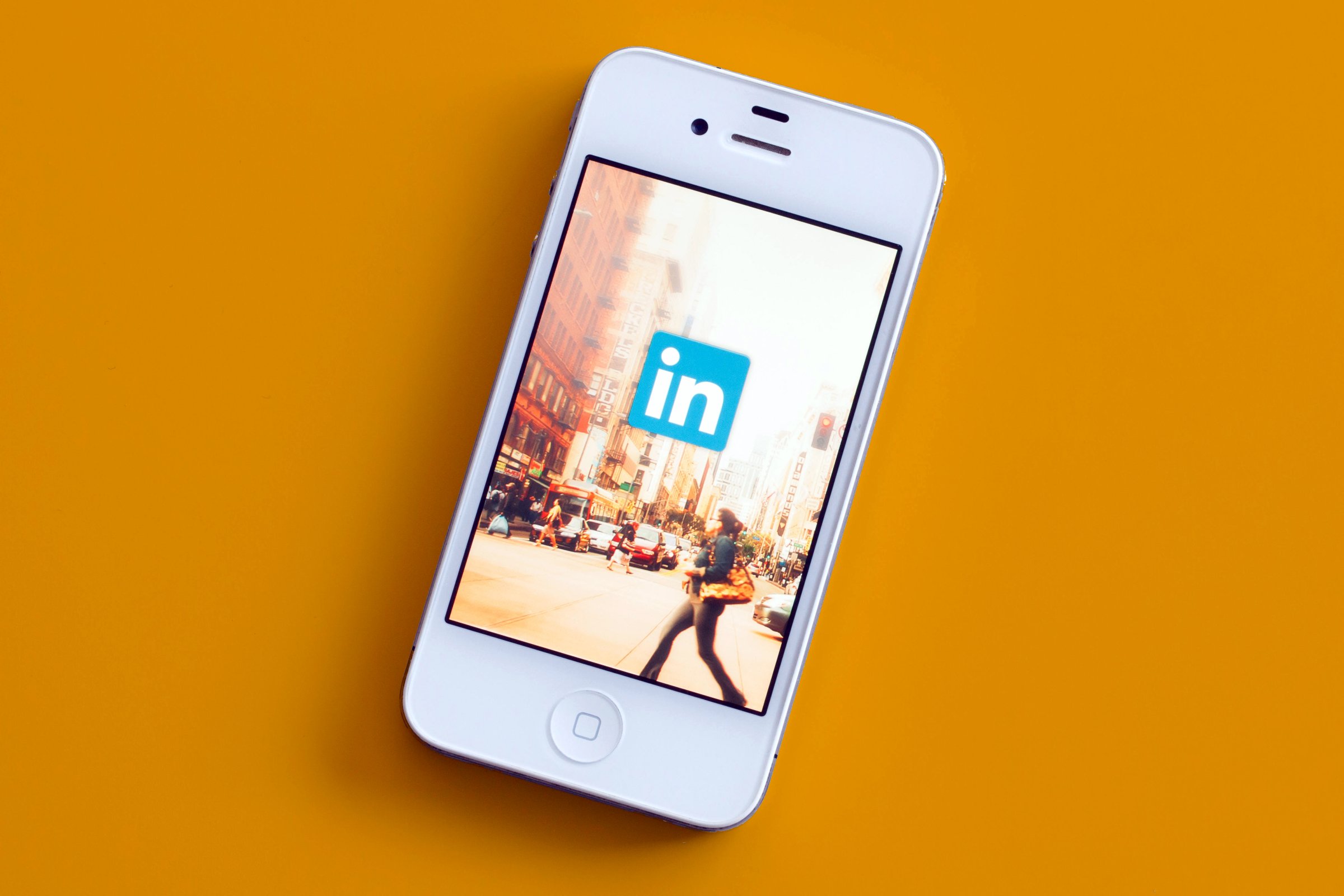
You probably think of LinkedIn as a tidied-up, more professional version of Facebook (with fewer pictures of cats). But it’s also an enormously powerful search tool — provided you know how to use it.
When LinkedIn conducted a survey of users, it found that 30% of us peek at our co-workers’ profiles. But it’s good for way more than just finding out what year your marketing director graduated college. LinkedIn’s search function makes it a terrific way to track down people you’ve met, or want to meet, even if you don’t know much about them. Sometimes, you don’t even need to know their name. The site put together a helpful blog post showing how to do that, so we asked LinkedIn and other human resources experts to share other great tricks for finding even the most elusive contacts.
Use the right keywords. “Be specific,” says Catherine Fisher, LinkedIn’s career expert. “We recently took a look at the most overused buzzwords on LinkedIn, and they include motivated, passionate and creative… If you use those words when searching people, you’ll likely get a very broad range of people in your search results,” she says. (You also should keep them out of your profile if you want to stand out, she suggests.). It also helps to be specific with job titles — say, “marketing manager” instead of just “marketing” stands a better chance of returning people with the level of experience you’re looking for. (Fisher says LinkedIn is working on an app to make finding people on your mobile device easier.)
Add Boolean search. “Use Boolean searches to refine a search by combining keywords with operators such as ‘and’ or ‘not,’” says Susan Vitale, CMO of recruiting software company iCIMS. And save those searches if you’re seeking people frequently or on an ongoing basis, Vitale says. “As people with those qualifications join LinkedIn, the saved search will flag them for you and give you a starting point.”
Every detail helps. If you’re hitting a wall trying to track someone down, plug in what you do know about them, such as where they went to school or the name of a place where they volunteer. If you had an acquaintance or former colleague you lost contact with, fill in the “past company” field.
Use the title and keyword fields together. “If I’m looking for speakers for a specific event, I’ll often search for a term in the job title section that will place the person in the right department, such as ‘branding,’ ‘brand’ or ‘brand marketing,’ and then search for ‘public speaker,’ ‘speaker’ or ‘public speaking’ in the keywords section so I’m more likely to find something that not only has the right expertise, but also is accustomed to participating as a panelist or individual speaker at events,” says Amanda Augustine, career management expert at mobile career network TheLadders
Don’t be stumped by common names. Finding a John Smith on LinkedIn is easy; finding the right John Smith can be harder, but Fisher says there are tricks you can use to help when you’re searching for someone with a common name. “If you’re searching for someone with a common name, like Joe Smith, you can easily whittle those results down,” Fisher says. “Do you know where Joe lives, his, email address, where he went to college, any of his past work experience? Some basic info on Joe will make it easy for you to find it.
Check out the sidebars. You know how when you pull up a product on Amazon, the site shows you what other people who checked out that item also looked at, along with what they bought? This is the same idea. When you go to someone’s profile, you’ll get two sidebars on the right side of the screen titled “others with a similar position at” and “people also viewed.” For example, if you have a contact for a sales pitch you want to make, but you’d really like to pitch that person’s boss instead, see if someone with a higher job title in the same department turns up. (Not sure which title corresponds with which rung on the corporate ladder? Look at the work experience listed for both — chances are, the higher-up spent some time with the lower-ranking title.)
Be careful with zip codes. If you’re looking for someone in a specific metro area — say, New York or San Francisco — use that as your location rather than entering a zip code. “This usually covers not only the people who live in the city proper, but also those who live in the suburbs and commute in for work,” says Augustine. “Narrowing down the city can be problematic, as you don’t know how each person defined their location and how specific they got,” Augustine says. Use a zip code, especially in a big city, and you risk constraining your search too much and not finding who you’re looking for.
Zip codes are useful if you’re trying to narrow your search to people within a certain radius, but you don’t want the results to include people in a specific town or at a specific company, says Jerome Ternynck, CEO and founder of recruiting software company SmartRecruiters. “By combining this feature with the ‘not’ operator, you can look for a software engineer within 30 miles of San Francisco, but not in San Mateo, for example,” he says.
Use the “find” shortcut for contact info. If you’re trying to track down an email address, Augustine recommends hitting control-f (command-f if you’re on a mac) for the “@” symbol. This highlight email addresses as well as Twitter handles. “Oftentimes, people hide the contact info section of their account from people outside their network, but will reveal the information at the bottom of their summary section or the ‘advice for contacting’ section at the very, very bottom of the profile,” she says.
More Must-Reads from TIME
- Cybersecurity Experts Are Sounding the Alarm on DOGE
- Meet the 2025 Women of the Year
- The Harsh Truth About Disability Inclusion
- Why Do More Young Adults Have Cancer?
- Colman Domingo Leads With Radical Love
- How to Get Better at Doing Things Alone
- Michelle Zauner Stares Down the Darkness
Contact us at letters@time.com