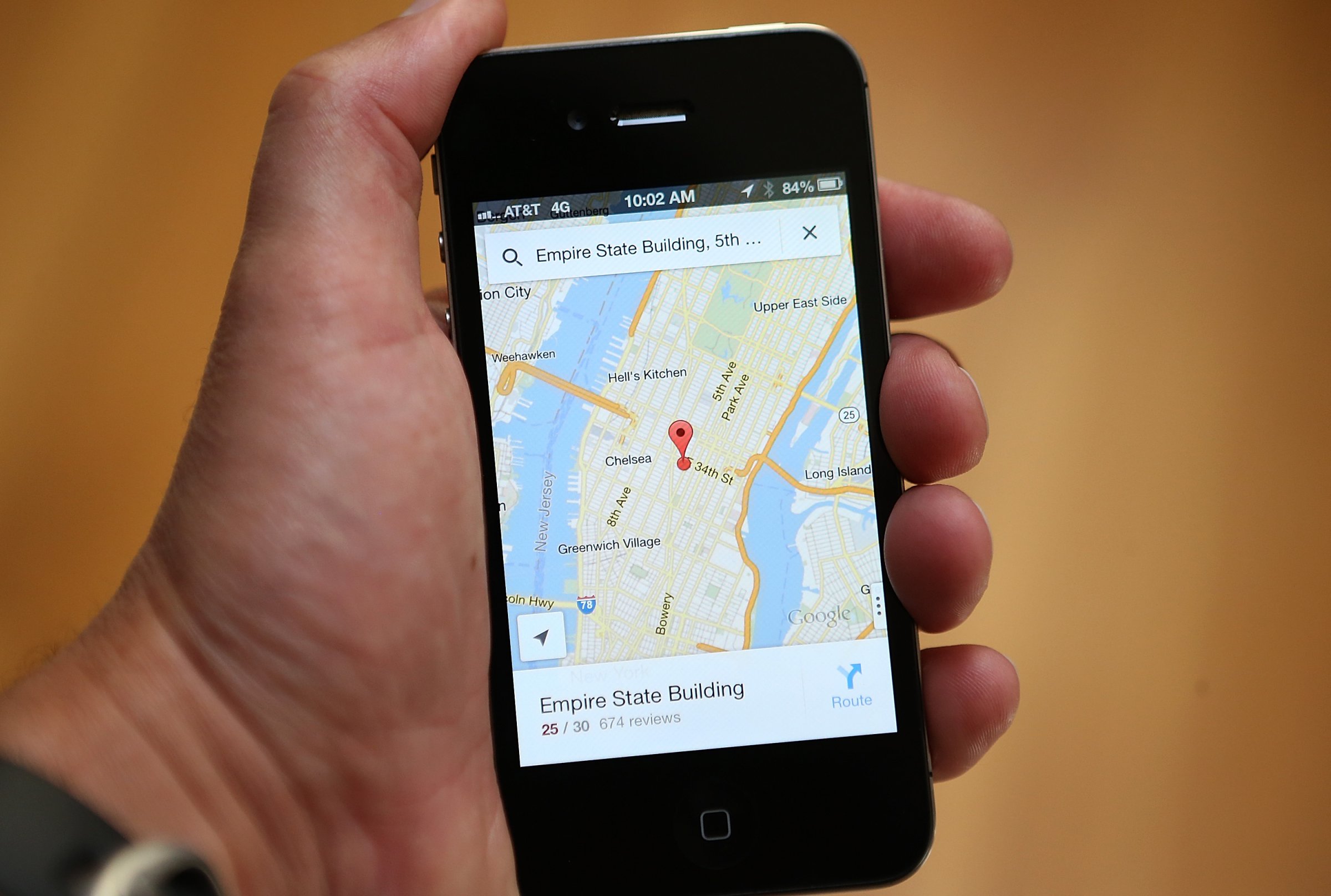
Navigation apps are one of the most useful features of smartphones, and Google Maps is widely considered the cream of the crop — at least among free options. But chances are there are some features tucked away in Google Maps that you don’t know about. They could make mapping out your next vacation easier, or even improve your daily commute.
Here are ten tips and tricks to help you get the most out of Google Maps on iPhone and Android:
Create Offline Maps
If you want to be able to conserve your mobile data or check out a map when you can’t access the Internet, Google lets you save maps to be viewed offline. Simply zoom the map to the level of detail you want, then write OK Maps in the search field to save the map (you can also tap the microphone icon by the search bar and say “OK Maps”).
Alternatively, you can search for a specific location, select it to bring up the location’s information card, then click the menu icon in the top-right corner to bring up the “save offline map” option.
Launch Navigation Mode Faster
Turn-by-turn directions are one of Google Maps’ most helpful features. Usually it takes a few button presses to launch the feature, but you can start it on Android immediately by holding down the blue transportation icon in the bottom left corner of the app. The icon appears by default as a person, a car, a train or a bicycle depending on the mode of transportation Google thinks is most appropriate.
Zoom in With One Hand
Pinch-and-zoom is the typical way to hone in on a location with Maps, but if you’ve only got one hand free you can double tap the screen to zoom in quickly. If you hold your finger on the screen after the second tap, you can swipe up or down to smoothly zoom in or out.
The 10 Most Ambitious Google Projects
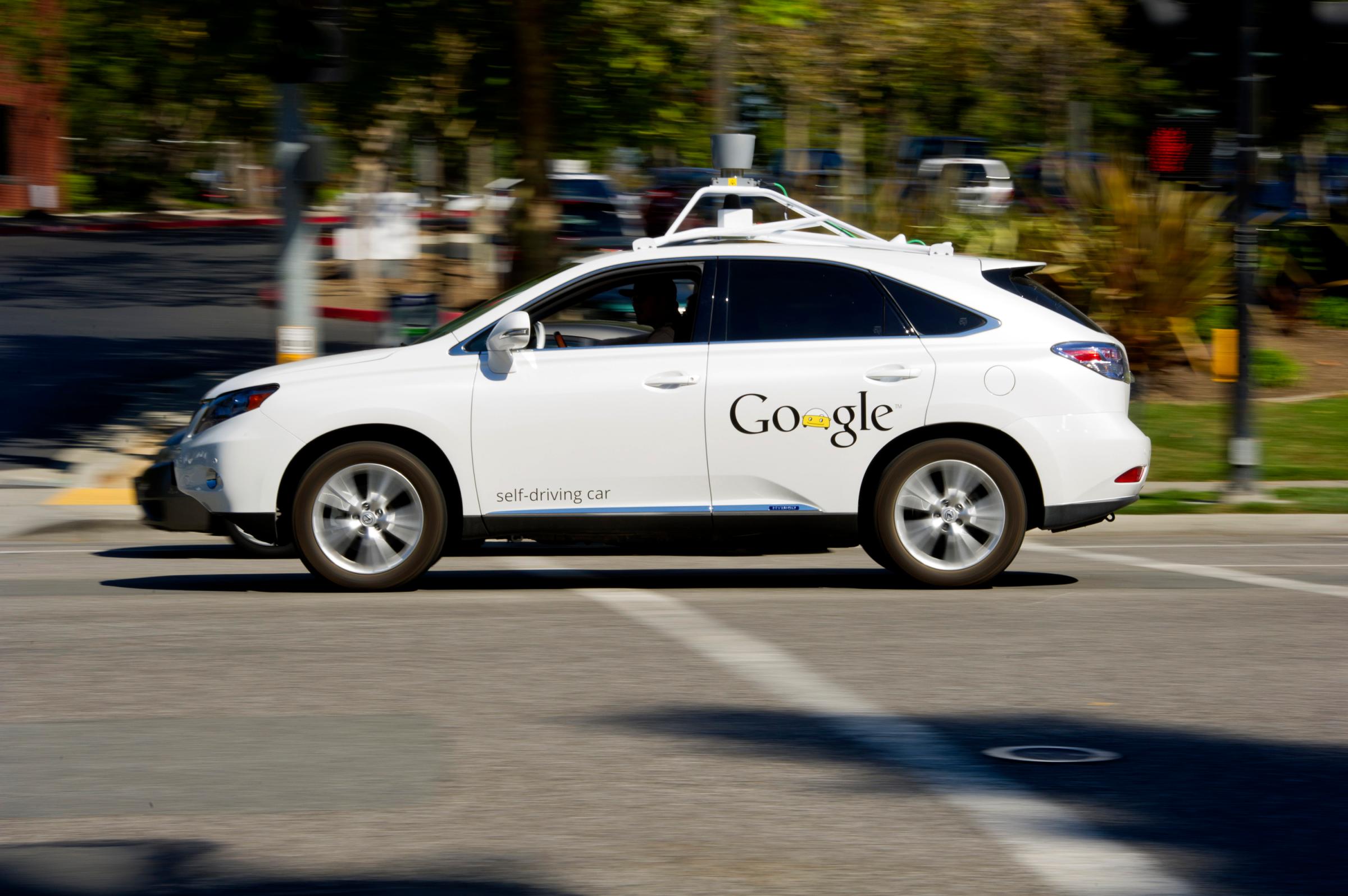


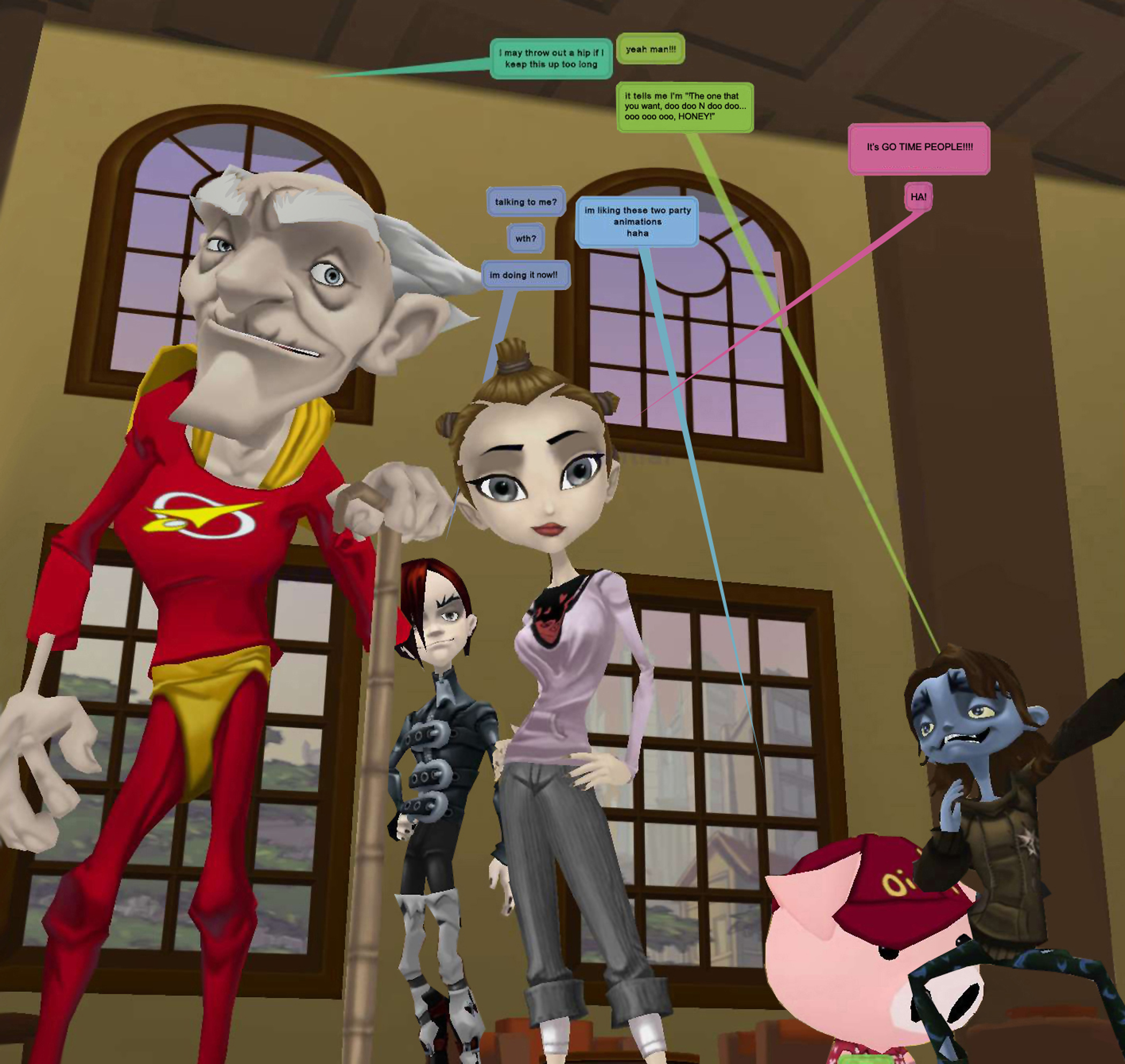
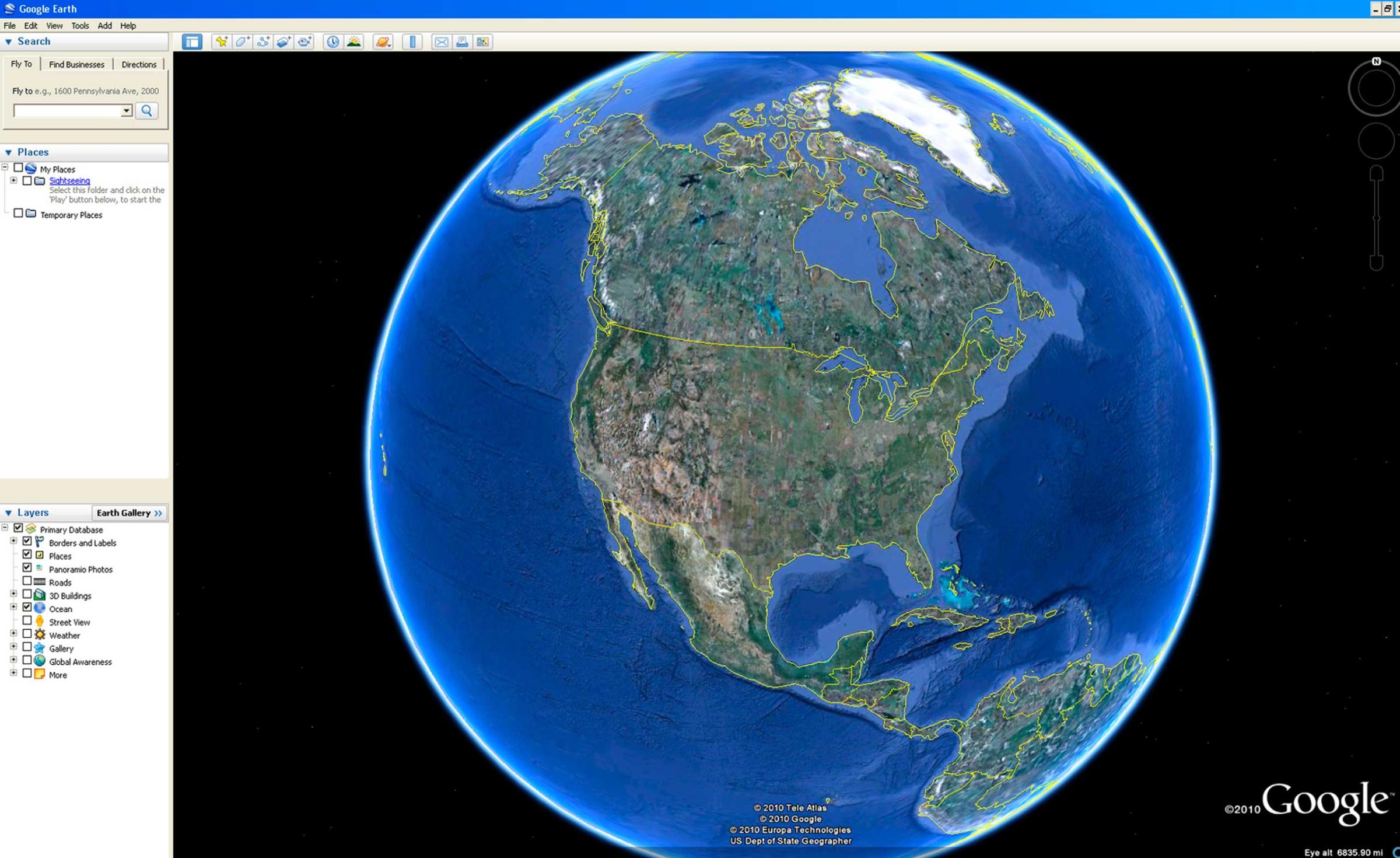



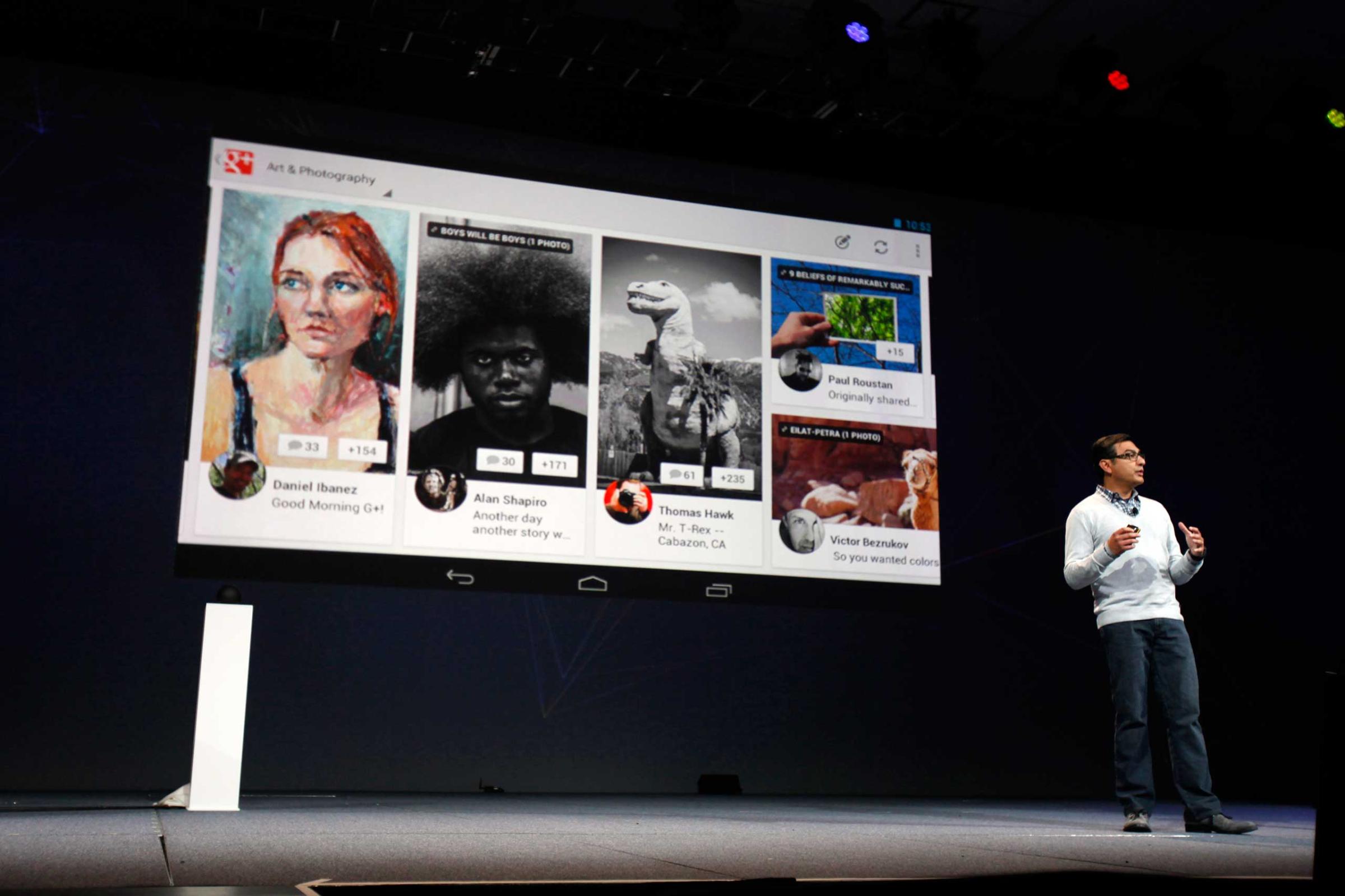
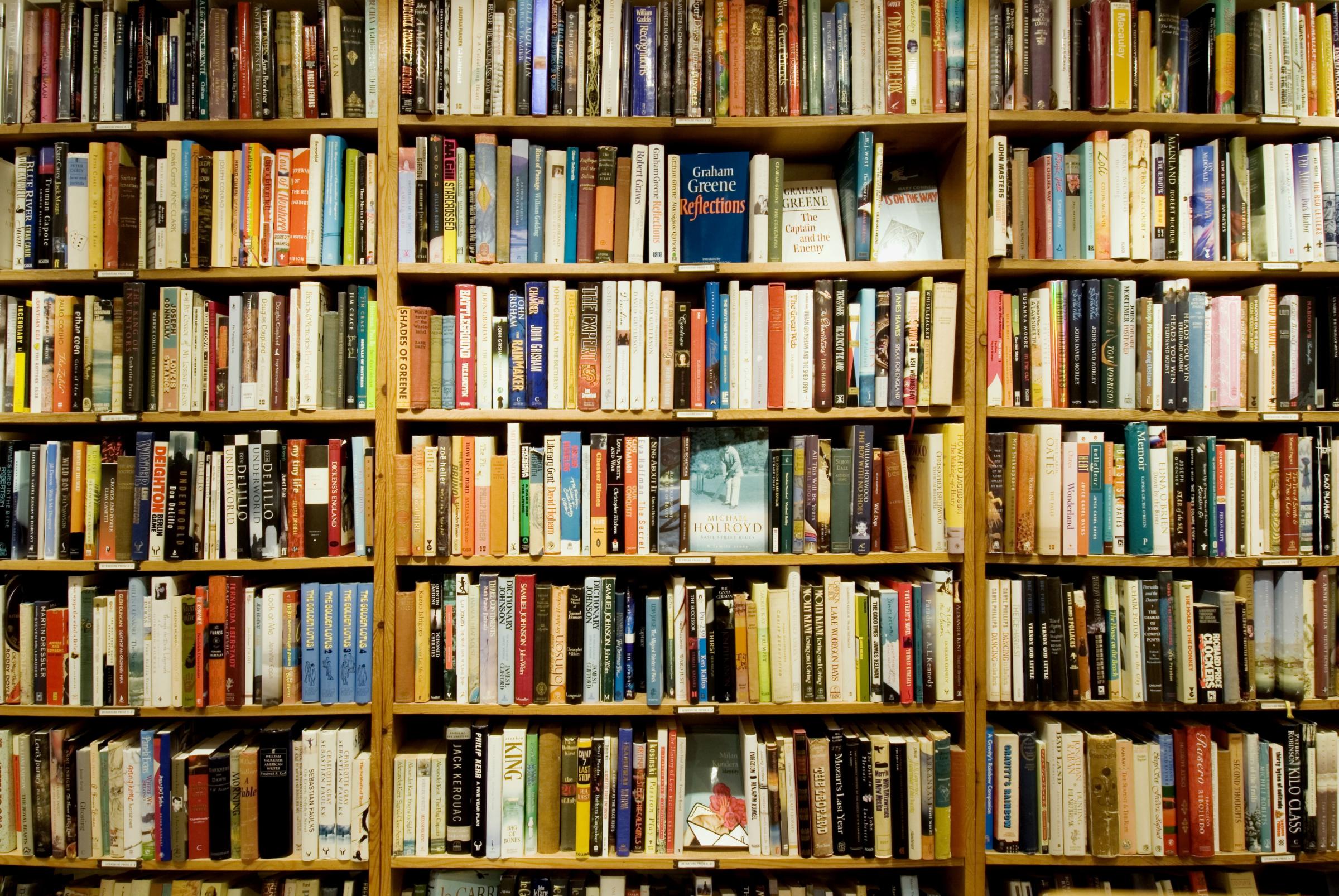
Find ATMs
Next time you’re desperate to find an ATM, click the Google Maps search bar (make sure the field is blank) and press the ATMs button at the bottom of the screen. Maps will show the ATMs that are near your current location. You’ll find gas stations, grocery stores, pharmacies, car washes and other businesses in the same menu of options.
Save a Cool Location to Remember It Later
Next time you discover a cool new bar, search for the location on Google Maps and click “Save” on the business’s information card. Saved places appear as starred locations on your maps and can be accessed by selecting “Your Places” from the Google Maps menu.
Avoid Highways and Tolls
If you’re trying to avoid toll roads, select “Options” after you’ve pulled up driving directions to a location. You can check three boxes to avoid toll roads, highways or ferries.
Check Train and Bus Schedules
There are many dedicated apps for tracking public transit schedules, but often Google Maps is all you need. Ask for directions to a given location and Maps will automatically queue up a variety of public transit options, including the scheduled departure times for different buses and trains. You can also press bus, train or subway icons on the map itself to view departure and arrival times.
Share a Location With Friends
If you’re in a place devoid of streets and easy landmarks, like a large park, it can be hard to meet up with friends. Google Maps lets you easily drop a pin on any location and then share that location with friends. Simply press the spot on the map where you want the pin to appear, press the pin itself, then press the “share” button. The link to the spot can be sent via text message, email or social media.
Plan a Multi-Stop Route
If you’re headed on a road trip, you can use the desktop version of Google Maps to get directions for multiple stops on a single route. Click the search field box in the top left corner of the screen, then click “Directions.” After you input the first location you want to travel to, a plus sign will appear below the last destination. Click the sign to input the next location on your trip. When you’re done, Maps will calculate the total mileage of the trip and offer step-by-step directions that are easy to print.
Delete Your Maps History
Google uses a feature called Location History to track the track the movements of Android users who are logged into their Google accounts. You can see your own Location History map here. If you didn’t know you had the feature enabled, you might find it to be a useful tool to retrace the steps of your last wild night out — or you might suddenly feel a bit like Will Smith in Enemy of the State.
To disable Location History tracking, you can navigate the labyrinthine menus of your Android device (I found the Location History option by going to Settings, then Location, then Google Location Reporting on my Motorola Moto X running Android L) or by visiting Google’s Account History website, which lets you toggle various data gathering services on or off.
Read next: Here’s How to Enable Offline Maps in the Google Maps App
Listen to the most important stories of the day.
See Google Doodles Through the Years

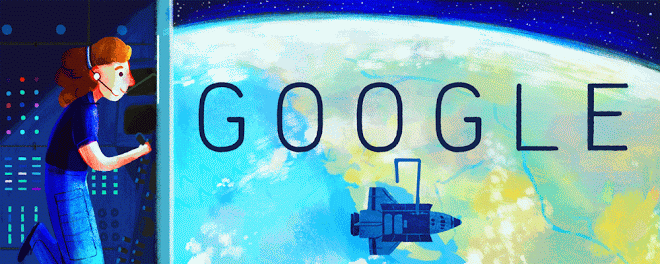

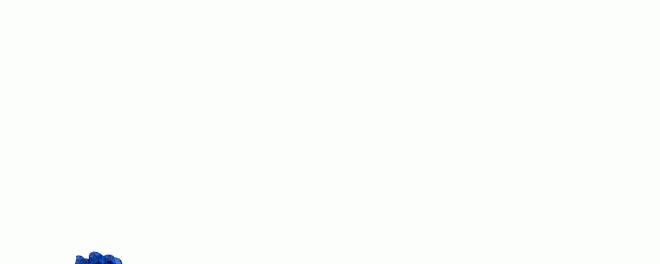





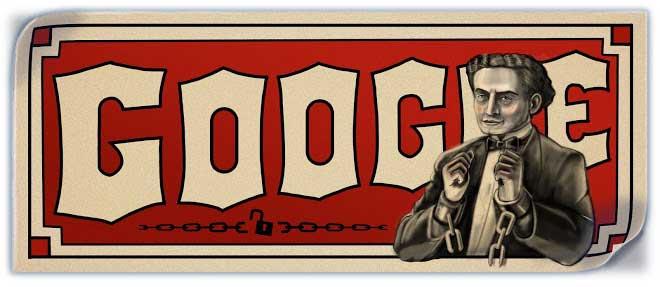


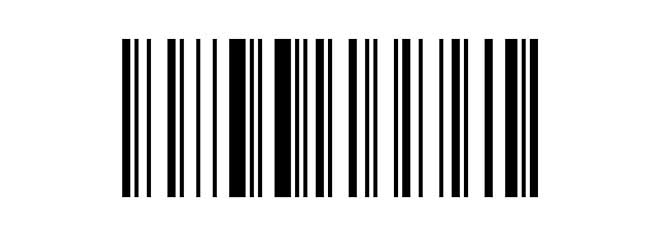
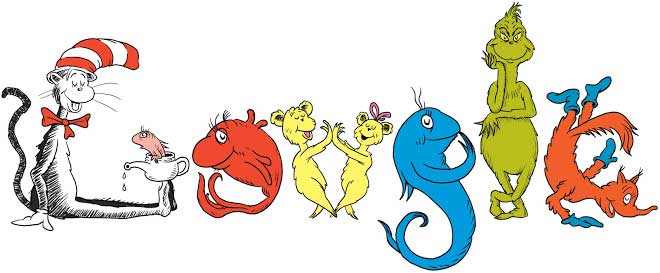
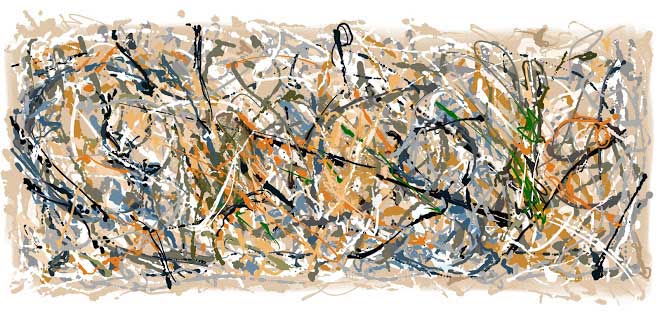
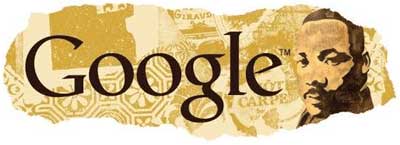

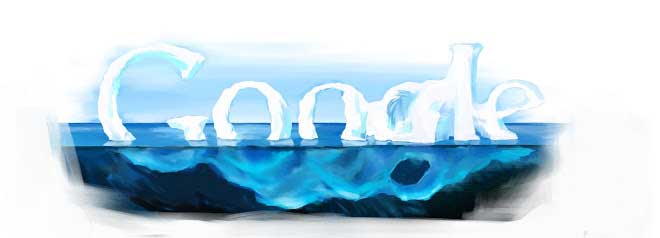
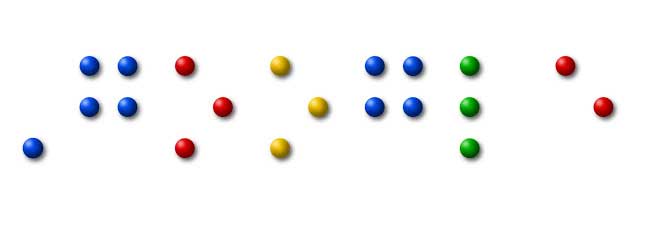

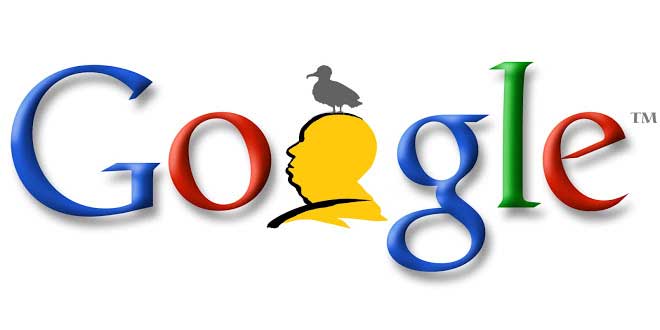
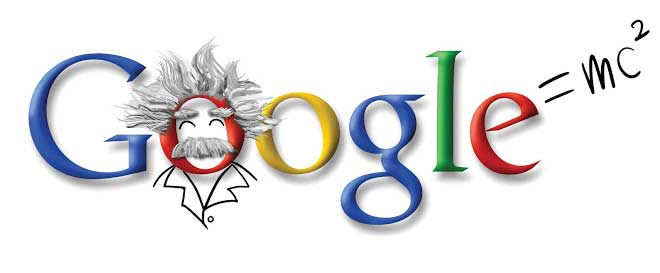


More Must-Reads from TIME
- How the Economy is Doing in the Swing States
- Democrats Believe This Might Be An Abortion Election
- Our Guide to Voting in the 2024 Election
- Mel Robbins Will Make You Do It
- Why Vinegar Is So Good for You
- You Don’t Have to Dread the End of Daylight Saving
- The 20 Best Halloween TV Episodes of All Time
- Meet TIME's Newest Class of Next Generation Leaders
Contact us at letters@time.com