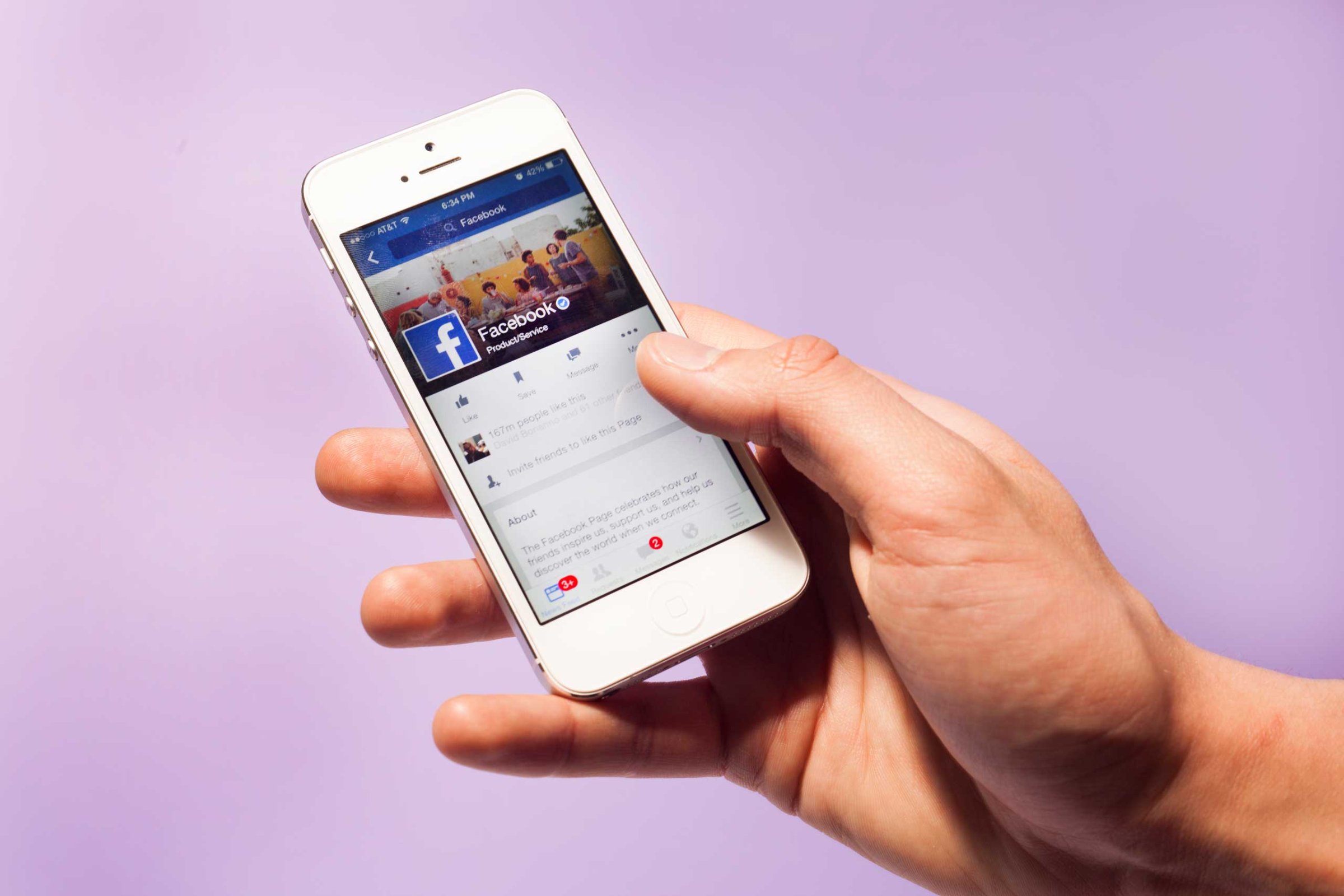
So your iPhone is gone. Before you panic and run over to the Apple Store and spend a few hundred dollars on a new one, please know that there’s an easy way to locate your lost iPhone.
Here’s how to do it, assuming that you set up Apple’s Find My iPhone feature before you misplaced your device. If you haven’t done that yet and you still have your iPhone, now’s a good time to set it up just in case.
After you’ve made sure that your iPhone is not, in fact, in your jacket pocket, purse or the other room, your first step is to visit Apple’s iCloud website. Once you’ve logged in, hit the “Find My iPhone” button. The site will automatically load a map and note your iPhone’s location with a green dot. If you have multiple Apple devices attached to the same iCloud account, the site will prompt you to select which device you want to locate.
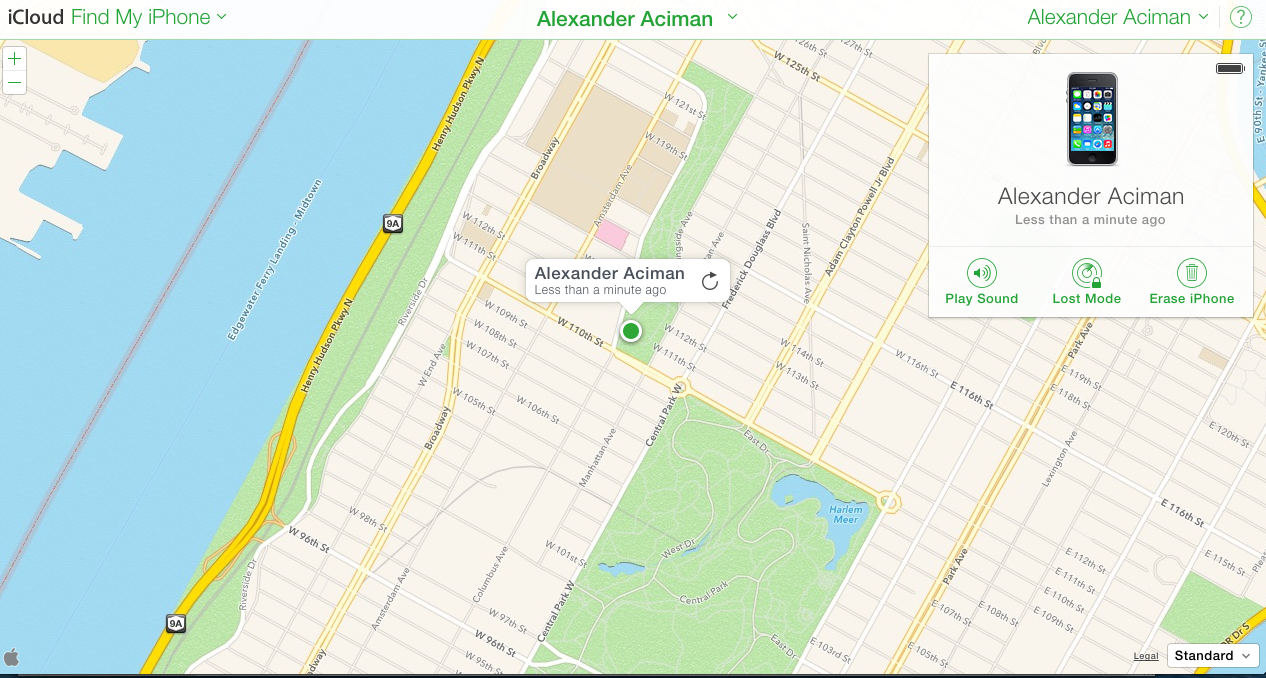
At this point, it’s important to wait a few moments while your iPhone’s GPS adjusts and more accurately pinpoints itself on the map. Once you select the device, you can also monitor its battery life.
One caveat here: If your iPhone’s battery is dead, Find My iPhone will only display the device’s last known location. Helpfully, Apple’s iOS 8 upgrade introduced a new feature that has your iPhone transmit its last known location just before its battery dies. Turn this on in Settings -> iCloud -> Find My iPhone -> Send Last Location.
Sometimes, the map will show your iPhone in a general area within a block or two of its actual location. This should, however, be enough to remind you where you left the device. iCloud also allows you to play a loud, annoying noise from your iPhone to make it easier to find, even if it’s stuck on silent mode.
As you search for your device, iCloud also lets you activate your iPhone’s “Lost Mode,” which locks it with a 4-digit pin so nobody can use it. It also gives you the option of displaying a custom distress message across the lock screen with essential contact information. More importantly, if you have credit cards synced to Apple Pay, Lost Mode disables all payment options.
In a worst case scenario — like if your iPhone was stolen — you have the option of remotely erasing your phone, which is a lot like that scene in Argo when staffers at the American embassy start shredding and burning documents. Which is to say, if you’ve given up hope entirely, you can purge it of all personal data.
These features are also available on Apple’s Find My iPhone iOS app.
PHOTOS: The Rise of Mobile Phones from 1916 to Today





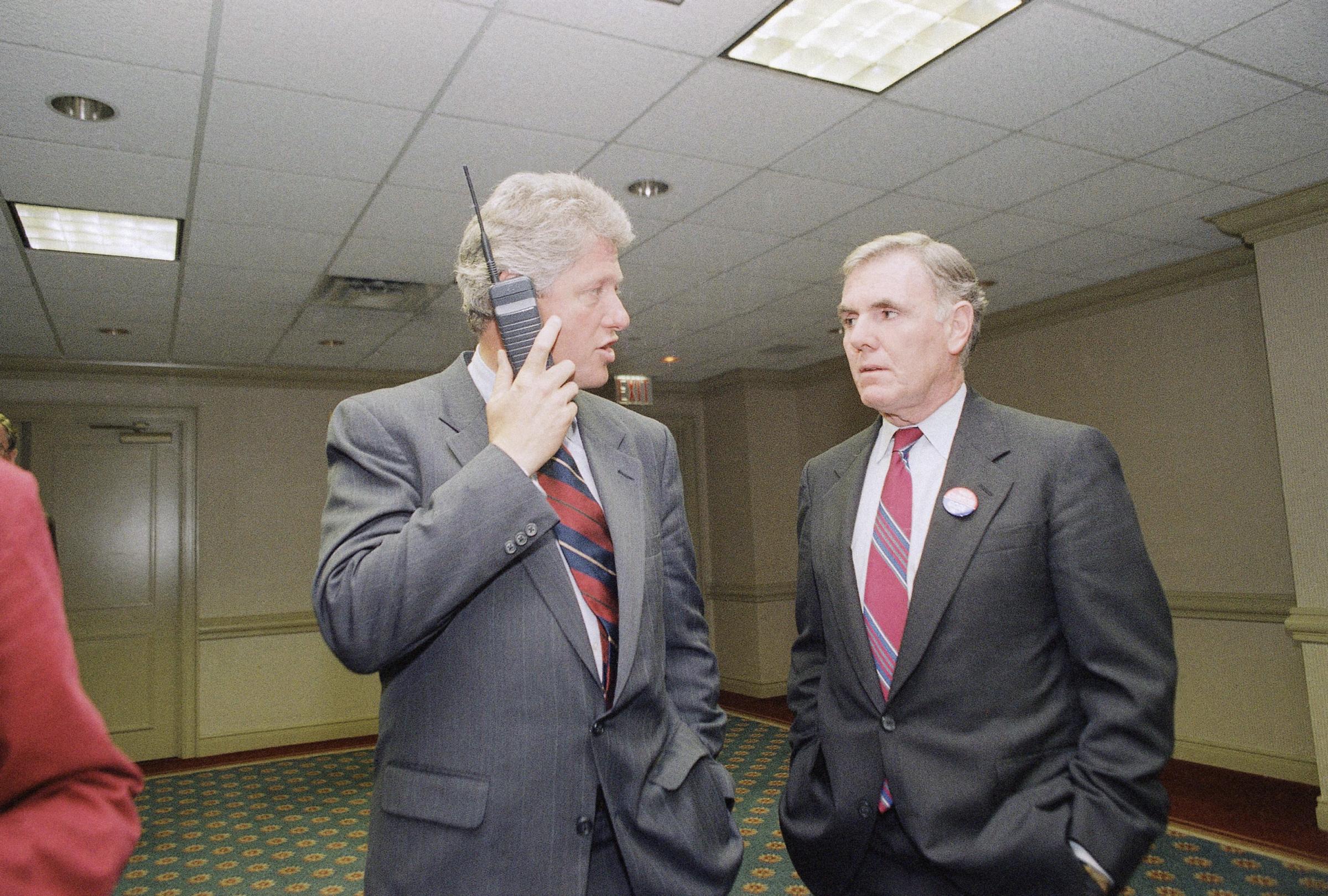







More Must-Reads from TIME
- Inside Elon Musk’s War on Washington
- Meet the 2025 Women of the Year
- The Harsh Truth About Disability Inclusion
- Why Do More Young Adults Have Cancer?
- Colman Domingo Leads With Radical Love
- How to Get Better at Doing Things Alone
- Cecily Strong on Goober the Clown
- Column: The Rise of America’s Broligarchy
Contact us at letters@time.com