Most of the time, today’s smartphones do a great job of capturing everyday moments in their default full automatic modes. However, there are times when adjusting your phone’s camera settings can make a huge difference. Check out these simple fixes to five of the most common photo mistakes and start taking better pictures.
1. Out of focus photos
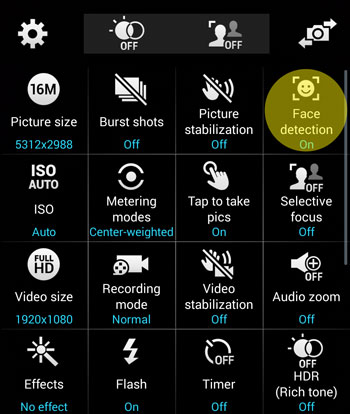
When you don’t want the subject of your photo to be in the center of your image, your phone’s camera will often focus on the wrong spot. The fastest, easiest solution is to tap your subject on the screen to focus — an option that’s available on the iPhone and most Android phones. You can also press and hold on a spot to lock in focus and exposure and then move the phone to compose your shot. You can turn on face detection as well, and your phone will find and focus on the people in the scene.
2. Blurry fast-action/sports shots
When your subject is moving, like an athlete running down the field, movement can cause the image to blur. If you have an Android phone, like the HTC One M8 or the Samsung Galaxy S5, or Windows Phone, like the Nokia Lumia 1520, you can combat this by raising the ISO setting. With a higher ISO, the shutter speed can be faster, making it easier to freeze the action.
3. Dark faces in backlit and bright outdoor shots
In Auto mode, your camera tries to ensure that everything in your photo will be reasonably well lit. But when the person in the shot is back-lit or you’re shooting at a sunny beach or in a snowy setting, the background is much brighter than the people in your photo, so they can come out far too dark. For this problem, there are a few things you can do to make your photo turn out right.
Try setting your flash on so that it fires with each shot. In an outdoor scene, the flash can help light up faces even when the sun is shining. This is called a “fill flash.”
Another way to bring out details in all parts of a photo is to turn on HDR (high dynamic range). This mode takes overexposed and underexposed images and merges them together to bring out details in the light and dark areas of the photo. Most smartphones will have an HDR mode.
If neither of those options work, you can try manually adjusting the exposure to brighten or darken the overall photo. You’ll find this option on some smartphones, like the iPhone, HTC One M8, Samsung Galaxy S5 and Nokia Lumia 920, which let you manually adjust exposure.
4. Dark, grainy low light shots
Getting a good shot in low light usually requires lengthening the exposure, which leads to blurriness from you or your subject moving. Taking shots too quickly results in under-exposed images. There are a few things you can try, though.
Like with fast action shots, you can try bumping up the ISO setting, an option on some Android and Windows phones. The higher the ISO, the faster the camera sees the scene with the available light. So you can take photos faster, which reduces the blur caused by camera shake.
Low light is another shooting scenario where HDR mode can help. In this mode, the camera takes two or three shots at different exposures and merges them together to get detail in the brightest and darkest areas of the shot. Because the camera is taking a few shots, it’s important that nothing changes between each shot or the resulting image will be blurry. So reserve HDR mode for landscapes and group shots.
You’ll also want to turn on optical image stabilization, which is available on the iPhone 6 Plus and LG G3.
5. Cluttered backgrounds
When you’re focused on the subject of your photos, sometimes you don’t notice what’s going on in the background. Then, when you look at the actual picture, we see a ton of distracting detail that ruins the overall effect of the image.
A few smartphones let you blur the background or foreground of an image — or even select your focus after you’ve taken your shot.
Phones like the Nokia Lumia 1020 accomplish this manually by letting you select the aperture. Lower numbers equal a shallower depth of field – you can turn distracting backgrounds into fuzzy abstract patterns that make your subject in the foreground the focus of attention. The Lumia 920, 1020 and 1520 also have Nokia Refocus (see the demo below), which lets you refocus your shot after taking it, blurring the other areas of the photo.
The Google Camera app (preloaded on some phones), which runs on Android 4.4 KitKat phones, also lets you refocus your shot after you take it with a feature called Lens Blur, as does the Magic Focus feature on the LG G3. Samsung has a similar feature called “Selective Focus,” which lets you set what you want to be in focus and make the rest of your shot blurred before you take the shot.
This article was written by Suzanne Kantra and originally appeared on Techlicious.
PHOTOS: The Rise of Mobile Phones from 1916 to Today





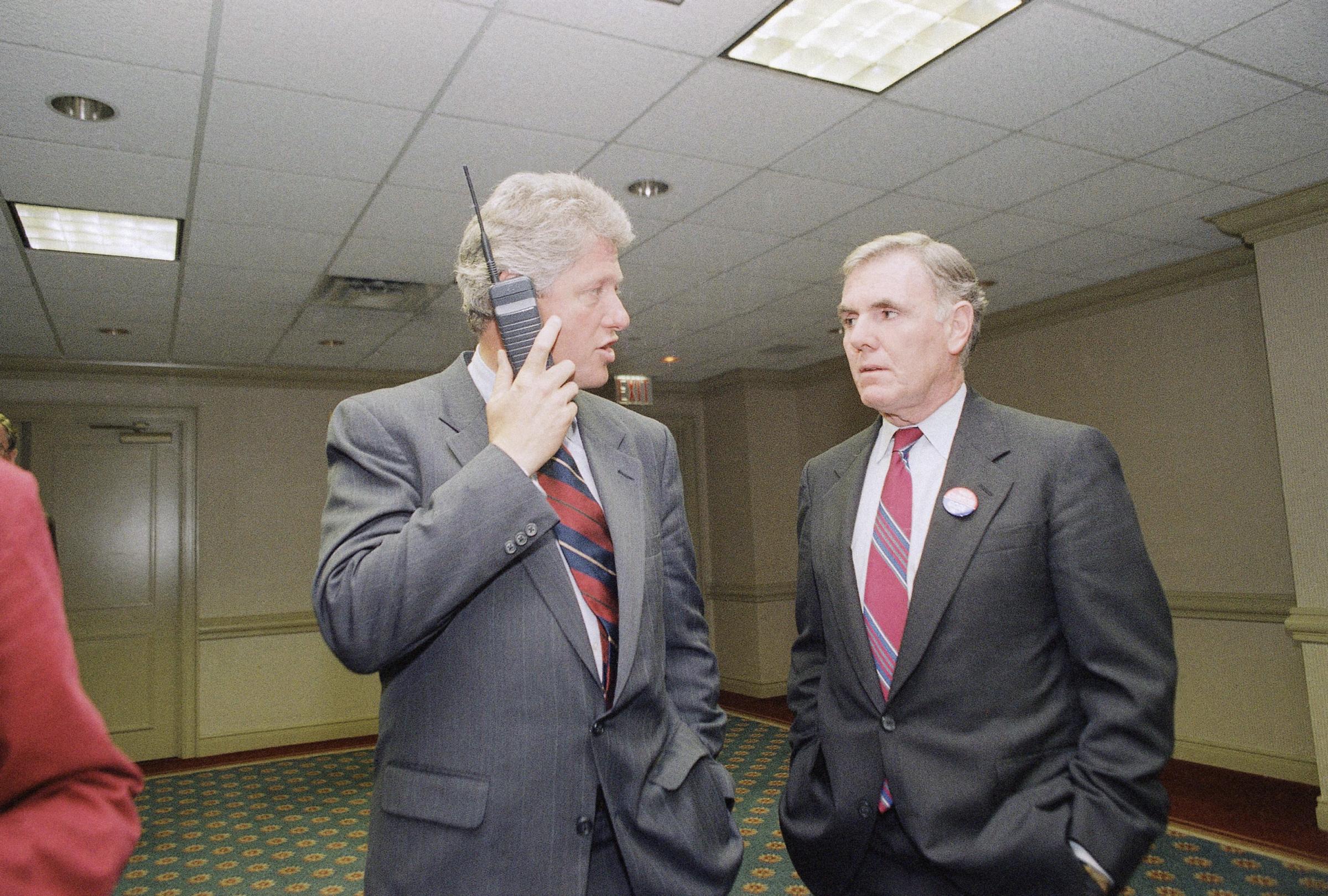







More from Techlicious:
More Must-Reads From TIME
- The 100 Most Influential People of 2024
- Coco Gauff Is Playing for Herself Now
- Scenes From Pro-Palestinian Encampments Across U.S. Universities
- 6 Compliments That Land Every Time
- If You're Dating Right Now , You're Brave: Column
- The AI That Could Heal a Divided Internet
- Fallout Is a Brilliant Model for the Future of Video Game Adaptations
- Want Weekly Recs on What to Watch, Read, and More? Sign Up for Worth Your Time
Contact us at letters@time.com