You can’t take any more photos. You can’t install the latest version of iOS. You can’t download the TV show you want to watch.
We’ve all been there, and many of us just stay there because it’s too much of a hassle to try to figure out what’s going on.
It’s not that hard, actually. Here are some of the most common storage-bloat culprits, with a few steps you can follow to find out what’s hiding where and how you can delete it.
This guide is written from the perspective of an iPhone user but applies to iPad users all the same.
First Stop: Settings
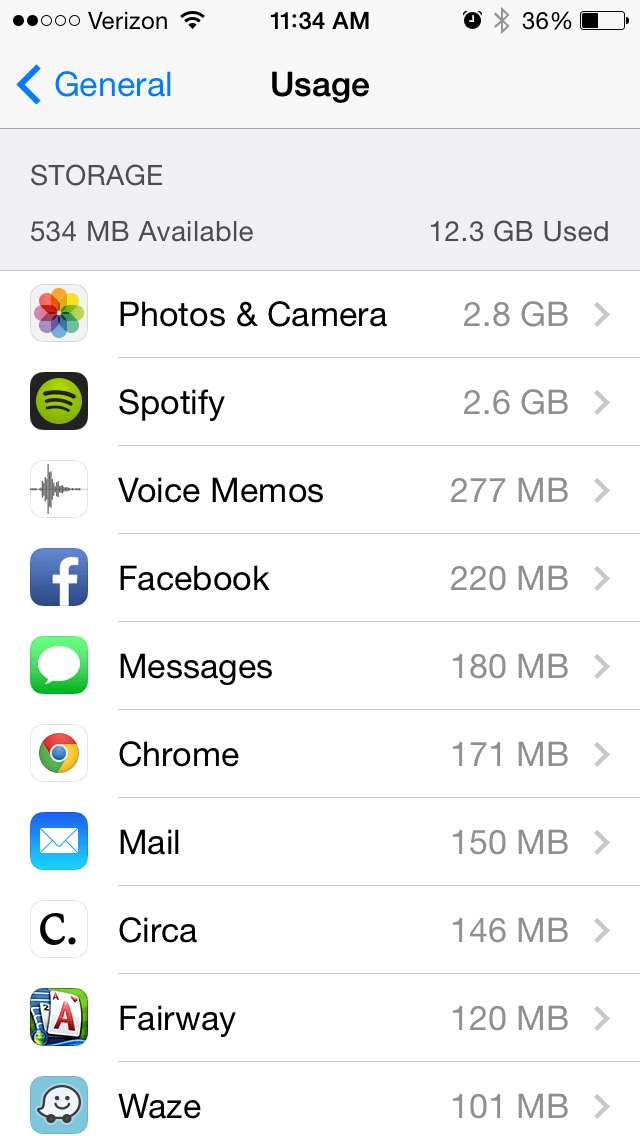
Let’s dive in and see what’s actually taking up space on your phone.
Go to…
Settings > General > Usage
…and wait for the top-most item to load up (it might churn for a bit).
Once it’s ready, you’ll see which apps are taking the most space. You’ll likely notice the Photos & Camera, Music, and Video apps toward the top of the list. You might also notice the Messages app if you text a bunch of photos and videos around with your friends.
Before we move on to cleaning out these common culprits, now is a good time to delete apps you don’t use. Don’t worry: They’ll be available in the App Store if you want to re-install them in the future.
So from this screen, tap on any apps you don’t use and hit the “Delete App” button on the next screen (note that system-installed Apple apps aren’t able to be deleted).
Once you’ve deleted a bunch of old apps, you may notice your total storage — at the top of the Usage page — has increased. If it’s increased enough to get you the extra space you wanted, great. You’re done. If not, here are some other tricks to try.
Best Bet: Deleting Videos, Photos and Music
By far, videos take up the most space on your iPhone — followed distantly by music and photos. Delete a handful of videos and you’ll regain a ton of space right away. They’re lurking in various apps; here’s where to find them as well as how to delete unneeded photos and music.
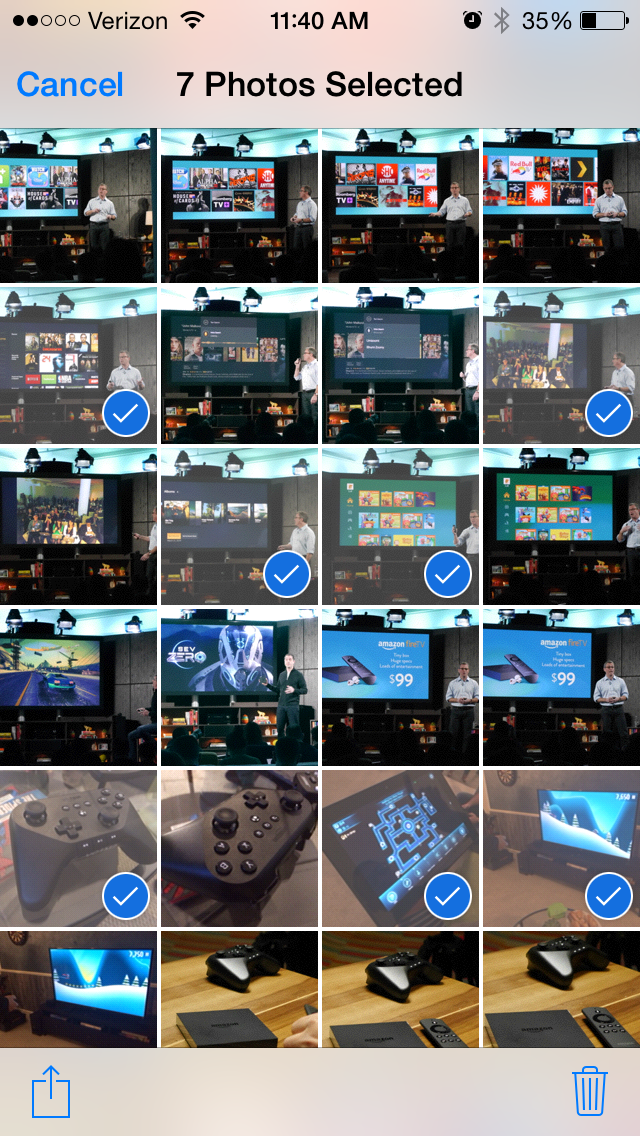
In the Camera Roll
Open up the Camera app and click the little square in the lower-left corner to bring up your previously-shot photos and videos. Swipe through to find videos you’ve shot but don’t need anymore and hit the garbage can in the lower-right corner. While you’re at it, do the same for photos you don’t need anymore.
If you want to delete a bunch at once, tap the Camera Roll button in the upper-left corner, then Select. Start tapping away on the ones you know you don’t need, amassing a big collection of them before tapping the garbage can. They’ll then all be deleted at once.
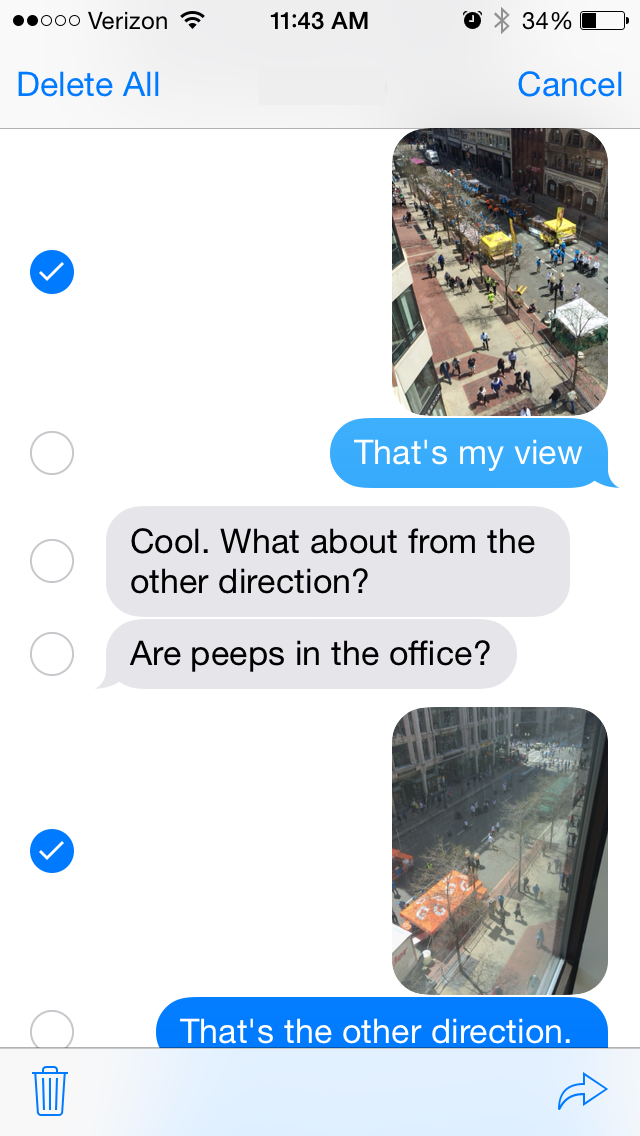
In the Messages App
Here’s where you might find a treasure trove of forgotten photos and videos. If your friends texted you photos and videos of their new baby three years ago, for instance, you might still have a bunch of those big files trapped on your phone.
If you find an old message thread that you know you don’t need anymore, you can delete the entire thing by swiping left on it and tapping the Delete button.
If you only want to delete specific photos and videos from a messaging thread, open the thread, hold down on the first photo or video you want to delete, tap More…, select all the others you want to delete from the thread (click the little circles to the left of the files) and then tap the Delete All button.
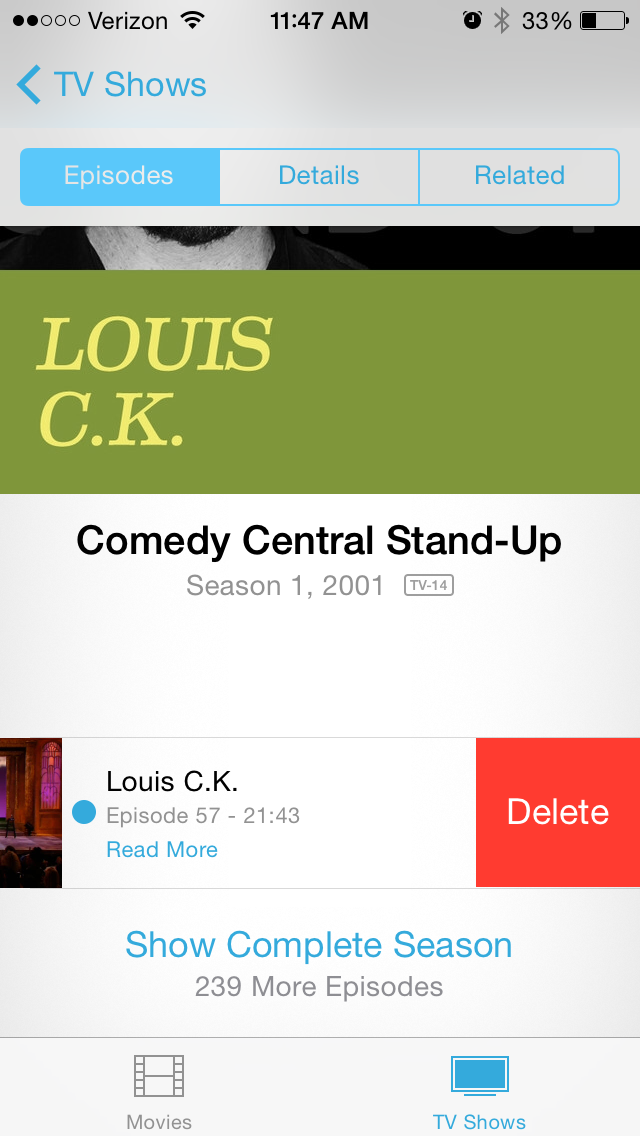
In the Videos App
If you’ve downloaded movies or TV shows, they’re taking up precious space on your phone. Open up the Videos app, find any old movies or TV shows you’ve already watched, swipe left on each one and tap Delete. Don’t worry: You can stream or re-download them later. They’re not gone forever.
In the Music App
Same drill as the Videos app: Open up the Music app, find any old songs you no longer need, swipe left on each one and tap Delete. Don’t worry: You can stream or re-download them later if you bought them from Apple. They’re not gone forever. If you got them from somewhere else and loaded them from your own computer, make sure you still have the original files.
Other Tricks
This is by no means an exhaustive list, but it covers some of the most common culprits. Spotify isn’t covered here, but my Spotify library, for instance, takes up a fair amount of space on my phone. I don’t want to delete the app, but I could set some of the playlists to be online-only in order to free up some space. If you notice an abnormally large app in the Usage menu but you don’t want to completely delete the app, open it up and poke around to see if there are some files inside it that you can delete instead.
Also, instead of simply deleting things forever, you might want to back some of them up to your computer first and then remove them from your phone. Over at WonderHowTo, Justin Meyers has an incredibly thorough guide to clearing up space on your phone, complete with backup instructions and other sources of file-bloat you might be able to uncover. Be sure to check it out if the above tricks don’t work for you.
More Must-Reads from TIME
- Why Trump’s Message Worked on Latino Men
- What Trump’s Win Could Mean for Housing
- The 100 Must-Read Books of 2024
- Sleep Doctors Share the 1 Tip That’s Changed Their Lives
- Column: Let’s Bring Back Romance
- What It’s Like to Have Long COVID As a Kid
- FX’s Say Nothing Is the Must-Watch Political Thriller of 2024
- Merle Bombardieri Is Helping People Make the Baby Decision
Contact us at letters@time.com