With more than 1 billion monthly active users, Instagram is the world’s go-to source for cute pictures of puppies, inexplicably viral eggs, and great fashion finds (though be careful about spending too much money there.)
Lately, Instagram Stories are where the real action is, with over 500 million users using Stories, per the company. While Instagram Stories may have been shamelessly aped from rival Snapchat, there’s no denying the appeal of the 24-hour, self-deleting images and videos.
Trying to make your Instagram Story really pop? Here are the six Instagram Story tips and tools you can use to up your game, impress your friends, and get those followers you so desperately desire.
How to ask questions on Instagram Stories
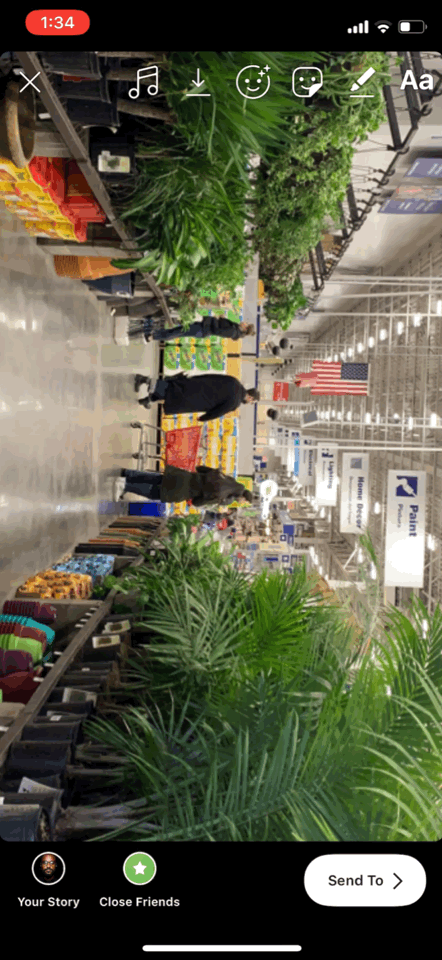
Ever wonder how to ask your adoring Instagram Story audience what they think about your new kicks? Don’t answer that. Instead, have them answer it by adding a question box to your story.
After you capture your story image or video, swipe up from the middle of the screen to bring up your catalog of icons, GIFs, emojis, and Story-specific modules for displaying information like your location, hashtags, or even a countdown. Among the options: “Questions,” which creates a question box for your Instagram Story.
If you want to ditch the question, or anything else you’ve pulled up from that pop-up icon collection, just touch and drag it to the trash can that will appear at the bottom of your screen.
How to add multiple photos to an Instagram Story
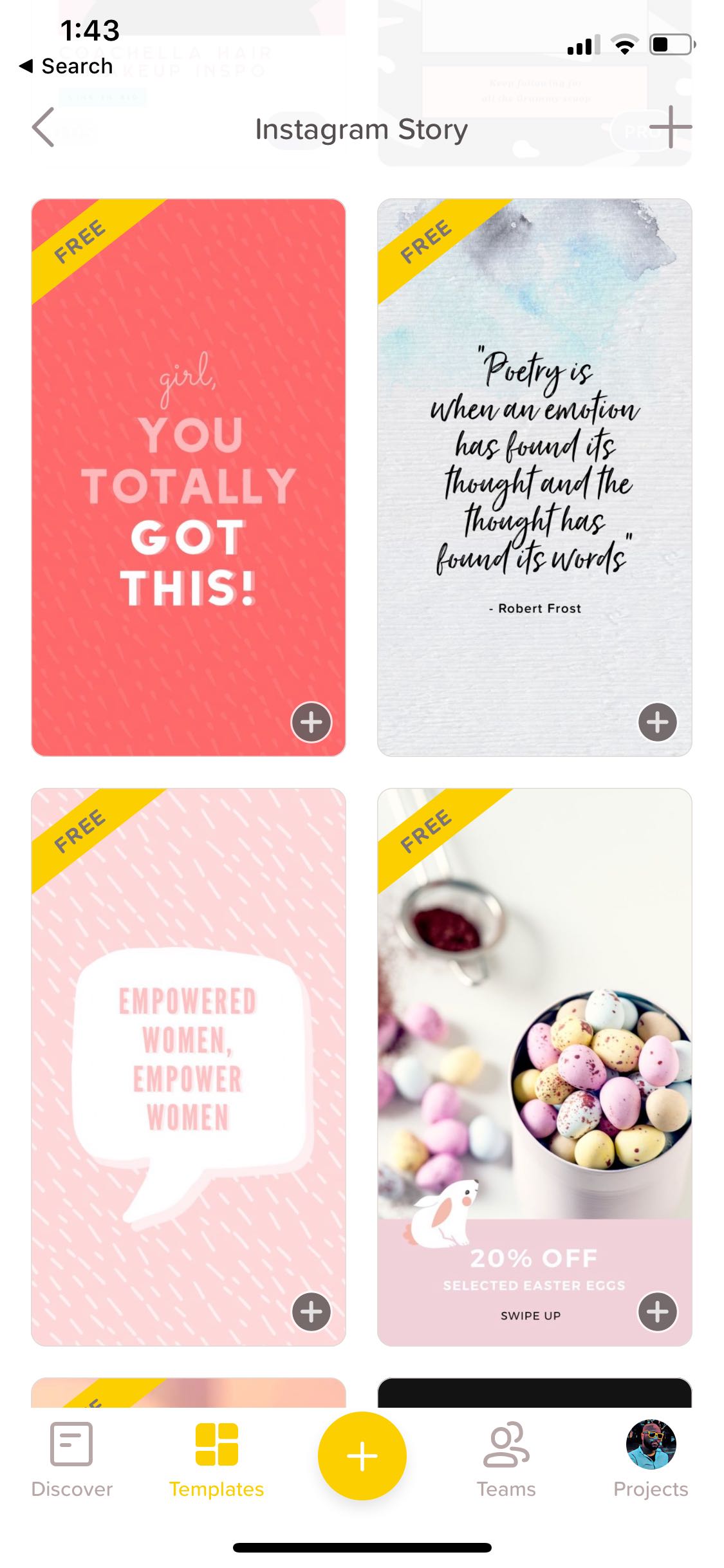
You don’t need a degree in fine art to add some style to your Instagram Story, just the right app. Third-party apps like Over and Canva solve a ton of design and layout issues while giving you a catalog of templates to choose and customize, many of which allow you to post multiple photos to an Instagram Story.
Over has designs based on your interests, needs, or popular events (like the Kentucky Derby, for some reason). Canva offers more robust image editing options, and a web interface if you’re doing work on a computer. While both have free versions, paying for a professional subscription unlocks even more aesthetically pleasing templates and gives you access to features like font importing.
How to record an Instagram Story video hands-free
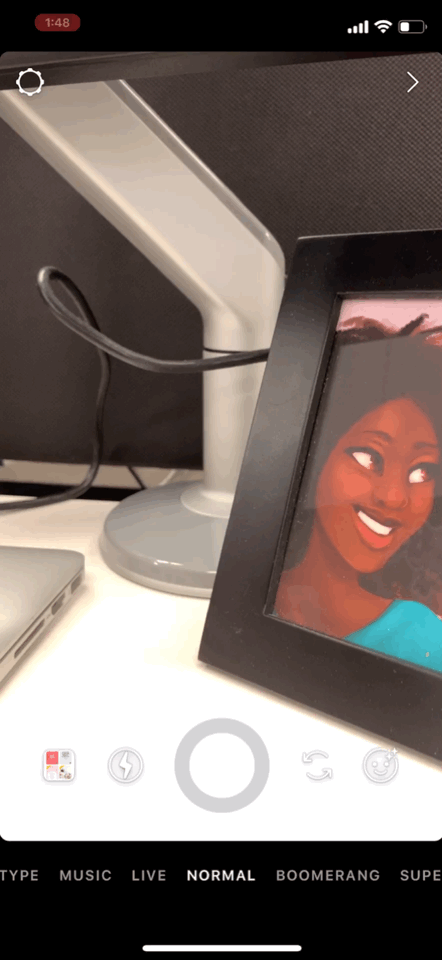
Recording your friends’ antics at a party? Capturing your beachside walks while you’re on vacation? If you’ve ever tried to record a longer video only to have your butterfingers slip off the record button, you can rest easy knowing the solution is a swipe away.
First, swipe over to the Instagram Story page. Then swipe left on the “Normal” text below the camera shutter button until you see the “Hands-Free” section. Then just hit record, and shoot until you’re done.
How to change your font on Instagram Stories

Writing funny jokes and important updates in your story is of course useful, but that white text and boring font can be a bit repetitive, especially if everyone’s putting the same minimal level of effort in their Instagram Story stream.
You can change your Instagram Story font by tapping the font name in the top-middle of the screen. Options include “Strong,” “Typewriter” and more.
Next, with a bit of work and finger coordination, you can also use Instagram’s color palette in combination with your highlighted text to create cool color effects. First, select the text you’d like to recolor. Then, with one finger on either selection endpoint, press and hold your other finger on any of the color selections below, expanding the selection to a full-on color palette and letting you adjust the text color in real-time. You can make a cool rainbow effect by slowly dragging both fingers, changing the color selection at the same rate you’re de-selecting text.
You can also use text to embed hashtags in your page, making your stories easier to search for. But hashtags are often cumbersome. The solution? Hide your Instagram Story hashtag behind another graphic, like a pasted image or animated GIF. Your hashtag will still be searchable without ruining your visual motif.
How to use Live Photos in Instagram Stories
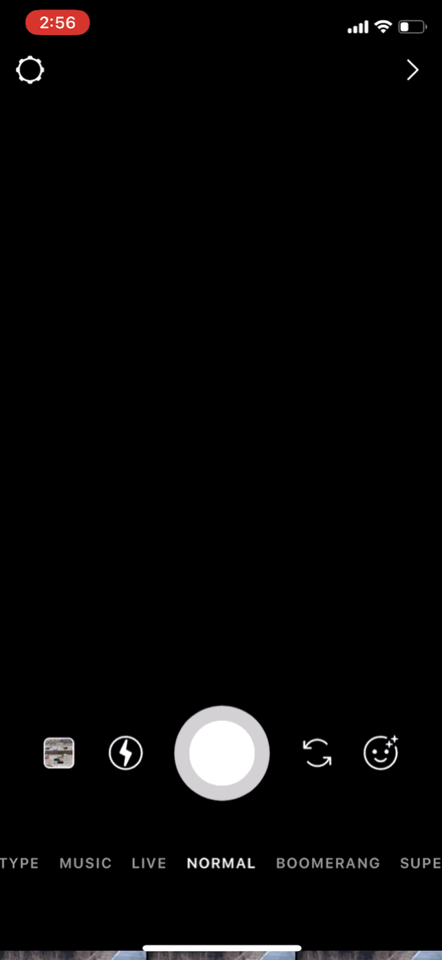
If you’re an iPhone user, you’ve probably got a ton of videos and photos, a great many of them Live Photos capturing what happens the second before you hit the shutter button. On Instagram, you can take advantage of those extra slivers of seconds by putting them in your story. Still, there’s one catch: the trick only works with live photos taken in the past 24 hours.
To use your Live Photo in an Instagram Story, select a recently-snapped image, then press and hold your finger on the display until the “Boomerang” text appears. You’ve just turned your boring image into a lively animated image without breaking a sweat or opening Photoshop.
How to share links in Instagram Stories
There’s no doubt you probably want to share an Instagram Story about something you’ve written, drawn, created, or deeply care about. That usually means you’ve got a link to go along with it. Unfortunately, only certain Instagram users can take advantage of the coveted “Swipe Up” option that activates a built-in web browser.
To get your hands on exclusive Story tools like swipe-up links, you’ve got yourself two options: you can either get Instagram to verify you by following its verification guidelines, or if you’re a business page, you’ll get access after you hit 10,000 followers.
More Must-Reads from TIME
- Donald Trump Is TIME's 2024 Person of the Year
- TIME’s Top 10 Photos of 2024
- Why Gen Z Is Drinking Less
- The Best Movies About Cooking
- Why Is Anxiety Worse at Night?
- A Head-to-Toe Guide to Treating Dry Skin
- Why Street Cats Are Taking Over Urban Neighborhoods
- Column: Jimmy Carter’s Global Legacy Was Moral Clarity
Write to Patrick Lucas Austin at patrick.austin@time.com