With 900 million users, Facebook Messenger is one of the most popular chat apps out there. It’s also becoming much more than a simple messaging platform. New features let you more easily communicate with big groups of people and interact with other services without leaving Messenger, for instance.
Here are a few Facebook Messenger tips that will help you save time, organize your group conversations, and more.
Call an Uber or Lyft
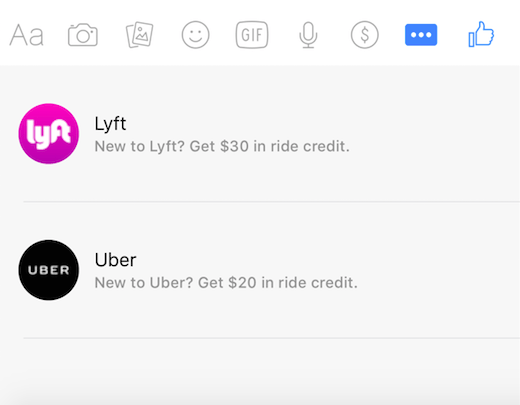
You can summon a ride without having to leave Facebook Messenger. Just tap the transportation icon toward the bottom of the screen. If you don’t see the symbol, which looks like a car, press the More button.
See your “secret” inbox
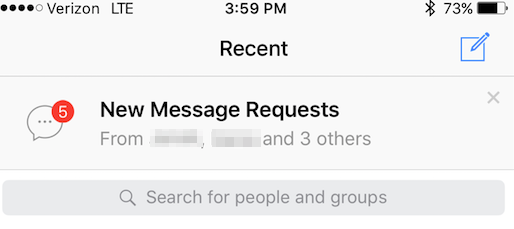
Facebook doesn’t allow strangers to message you outright. Instead, notes from people you aren’t friends with appear as requests within Facebook Messenger. When launching the app, you’ll notice a notification that says “New Message Requests” at the top of the screen. Tapping that alert will take you to your “Requests” folder, a collection of messages from those with whom you’re not connected with. Messenger also filters these messages if it believes them to be spam. You can access messages marked as spam by tapping the “See filtered requests” link at the bottom of your “Requests” inbox.
Play hidden games
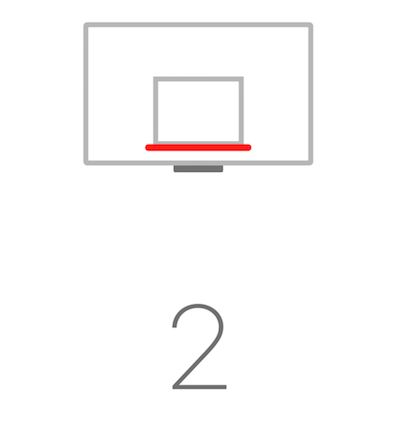
Facebook is a chat app at its core. But there some simple games built into the platform. To start a game of basketball, for example, send a basketball emoji to a friend and tap the ball icon to launch the game. Similarly, typing “@fbchess play” in a conversation will trigger a virtual game of chess.
Make a group phone call
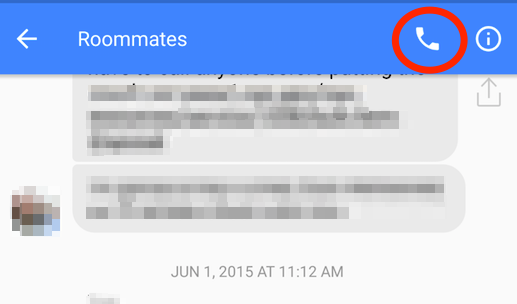
You can now make conference calls through Facebook Messenger. When participating in a group message, tap the phone icon at the top of the screen to call all of the people involved in the conversation.
Send money to a friend
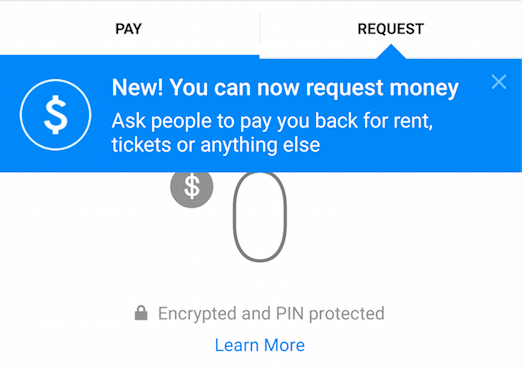
Facebook has a Venmo alternative buried inside Messenger. When you’re chatting with someone, press the dollar icon toward the bottom of the screen just above the keyboard. From there, you can enter the amount of money you’d like to send, or choose to request money from the other participant in the conversation. There’s also a space to send a note about the payment’s purpose.
Rename group conversations
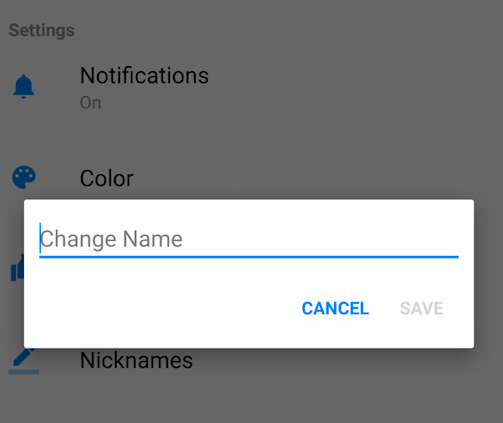
Naming group conversations based on their topic can be helpful, especially if you’re organizing an event or collaborating with classmates on a project. To name a conversation when using Messenger for iPhone, touch the image that shows all of the group members at the top of the thread. If you’re using Android, press the “i” icon toward the top of the screen instead. Then, tap the area where the names of the people in the conversation are shown, and a text box will appear.
Share a Dropbox file
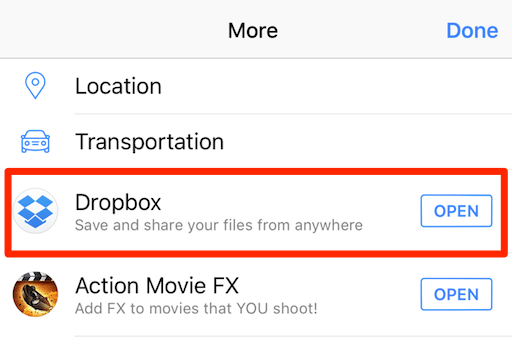
If you have the Dropbox app, you can send files directly through Facebook Messenger. When in a message thread, press the “More” button and select Dropbox from the list of available apps. Facebook Messenger can display images and video shared from Dropbox within the conversation, but recipients will need to tap the “Open” button to view other files in the Dropbox app.
Mute notifications for specific conversations
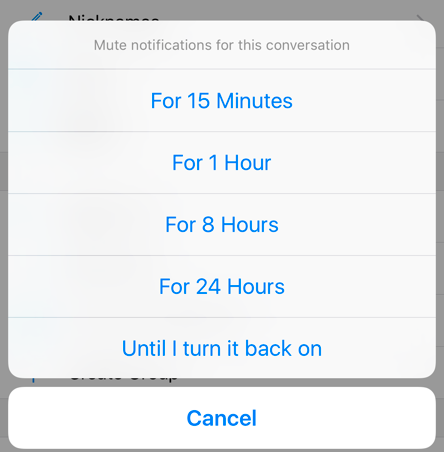
There may be instances in which you don’t need to see every notification coming from a particular conversation. Thankfully, Facebook Messenger allows you to tweak notification settings for specific threads. In a conversation, tap the name of the person or group if you’re using an iPhone, or press the “i”button that appears at the top of the screen if you’re using an Android. Then, choose the Notifications option in the menu. From here you can choose to mute notifications for as little as 15 minutes or until you decide to manually turn them on again.
Nickname a friend
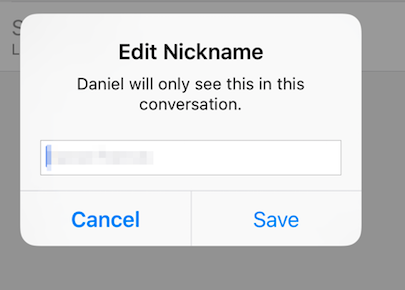
Facebook’s policies require all members to use their real names, but Messenger allows you to nickname a friend within a chat. After opening a message thread, tap the “i” icon in the upper right corner on Android, or the participant’s name at the top of the screen if you’re using an iPhone. Then, select the option that says “Nicknames” and enter a new title. This works in both individual chats and group conversations. The nickname will only exist in that particular conversation.
See if your message has been read
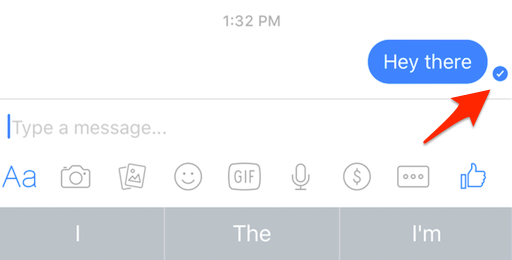
Facebook Messenger lets you know when a message has been sent, delivered, and read. Look for the tiny circle next to the message you’ve sent. If that circle shows the recipient’s profile photo, it means that person has seen your message. A blue circle with a white check mark indicates your note has been delivered, but not read yet. If you’re unsure of your message’s status, just tap the circle.
More Must-Reads from TIME
- Inside Elon Musk’s War on Washington
- Meet the 2025 Women of the Year
- The Harsh Truth About Disability Inclusion
- Why Do More Young Adults Have Cancer?
- Colman Domingo Leads With Radical Love
- How to Get Better at Doing Things Alone
- Cecily Strong on Goober the Clown
- Column: The Rise of America’s Broligarchy
Contact us at letters@time.com