With an April Fool’s birthday, Gmail has gone from practical joke to practically indispensable as far as email services go. For Gmail’s 15th anniversary on Monday, Google announced some important updates to its email service, some of them long-desired features that can change how and when you decide to visit your inbox. Just because companies like Microsoft and Slack are competing to eat Gmail’s lunch doesn’t mean the old dog is done learning new tricks.
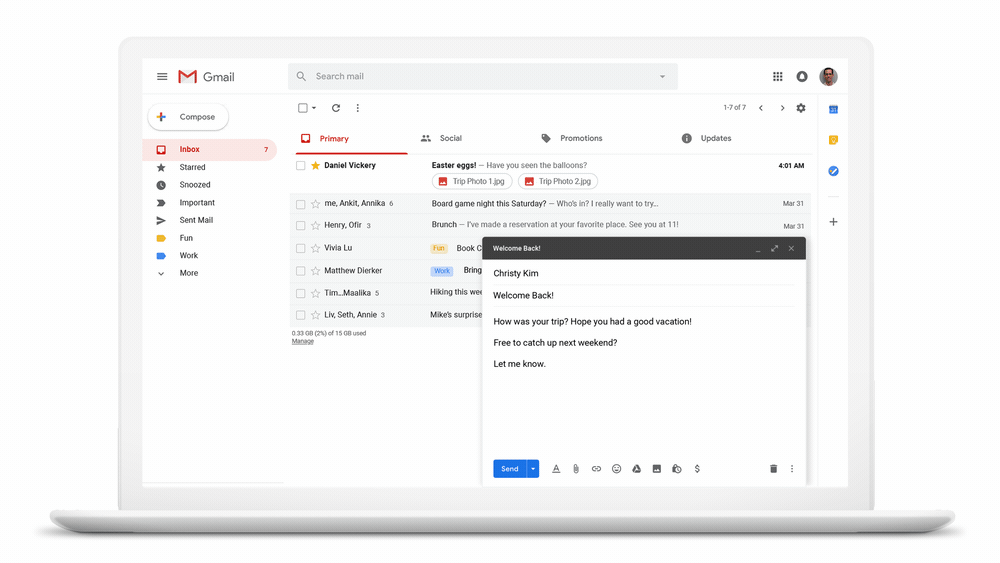
The most exciting update is the tool of choice for workaholics: scheduling emails. “Just write your email as you normally would, then schedule it to arrive in your recipient’s inbox at a later date and time,” wrote Jacob Bank, Director of Product Management, for Google’s G Suite. Where scheduling in the past may have involved the use of extensions or even a whole new email client, now you can access the feature from the web or through the Gmail app on your smartphone.
Other improvements make it even more simple to get your response out faster. Google improved its smart compose feature, which uses machine learning to fill in the rest of your sentence. Now you can use it to fill in your subject line after writing your email body.
For getting the most out of your inbox, Laura Mae Martin, Google’s in-house productivity expert, has a few suggestions about how to take advantage of Gmail’s best features.
Structure your time spent emailing
You’re not just reading the email in your inbox. You’ve got introductions to send, replies to write, and messages to contemplate before you hit send. So instead of bouncing between tasks, group all your writing, sorting, or reading in batches. “Most people bounce back and forth between these activities, they sort one email for later, read one email, answer one email, back to sorting,” says Martin. “Tell yourself – right now I’m sorting everything. Then when you’re done, read everything you need to read.”
Send pre-emptive replies
Save your inbox some messages by getting in front of your messages before it’s too late. “We can’t get to all emails within 24 hours, but we can avoid getting ANOTHER follow up email from that person by giving them a status update.” That means telling someone you’ll get to their message later in the week is preferred, if only to stop the dreaded “Just following up” message interrupting your flow.
Avoid work email when you need to get work done
Need to get some replies out the door? It might be harder if you keep hitting refresh in your inbox. The solution? Ditch the inbox, at least until you’re done writing. “Most people leave it open all the time and check their email every 30 minutes (if not more),” Martin says. “At first your brain is uncomfortable and you’ll find yourself trying to flash over to that tab and see if anything is there, but ultimately you’ll drop into a state of flow where your best work is possible.”
Only look at the emails you want (or need) to
Not every email is of the utmost importance. That’s what filters are for. Use them to get unimportant messages out of the way so you can deal with the important business first. “So try to make every email that gets to your inbox something you need to see,” says Martin.
Deal with each email twice and for all
Still agonizing at the end of your day over a single email you read this morning? That means you’re doing it wrong, and that unanswered message is taking up space in your brain. “Read it once to scan and put in a pile based on your future action, then one more time when you answer it,” says Martin. “‘Future you’ will benefit from your first touch and sort!”
You’ve got an inbox, now make an outbox
While your inbox is all the mail people send to you, ostensibly requesting some form of response, you’d be hard-pressed to find an equivalent outbox — and no, the Sent folder doesn’t count. “Living in a whirlwind of read/unread land is just asking for email anxiety,” says Martin. “New emails should come into one spot and emails that are read and require an action should be in a completely different spot.” Creating a new folder or label is one way to handle the issue, though the lazy among us may have already turned the Drafts folder into an ersatz staging zone.
More Must-Reads From TIME
- The 100 Most Influential People of 2024
- Coco Gauff Is Playing for Herself Now
- Scenes From Pro-Palestinian Encampments Across U.S. Universities
- 6 Compliments That Land Every Time
- If You're Dating Right Now , You're Brave: Column
- The AI That Could Heal a Divided Internet
- Fallout Is a Brilliant Model for the Future of Video Game Adaptations
- Want Weekly Recs on What to Watch, Read, and More? Sign Up for Worth Your Time
Write to Patrick Lucas Austin at patrick.austin@time.com