
Apple’s iPhones are generally released in one of two ways: Either the handset packs an entirely new hardware design, or it’s the same look and feel as the previous model with delightful new features.
The iPhone 6s is the latter, upgrading the iPhone 6’s innards with new hardware, and of course, new tools. The problem is that upon first glance, its most important new feature is nowhere to be seen. An invisible layer of additional productivity, 3D Touch only shows itself when you push on the iPhone 6s screen extra hard. And even then, you have to hit it in the right place.
So, is 3D Touch a tool, or is it a gimmick? Well, that’s largely up to you, the user. More than a month in to using my iPhone 6, I’m still torn. Apple bills the pressure-sensitive input as a time-saving shortcut. And while I can’t argue with their logic, in reality, 3D Touch has be hard to master for many users, myself included.
Here’s why:
Old habits die hard
Take a moment’s pause from reading this story, open your iPhone’s home screen, and try to move your Messages app over one space. (Don’t worry, I’ll wait for you to come back.) If you’re on an iPhone 6s, you likely pressed so hard that you popped open the app’s Quick Actions. Congratulations, you just (accidentally) used 3D Touch. Over the four previous generations of iPhones, we’ve been trained—albeit incorrectly—to press harder when we press longer. And now through the introduction of 3D Touch, this mistake may have repercussions.
Until the 6s, iPhones generally didn’t care if you pressed harder or more lightly, unlike your local ATM. ATMs, among other touchscreen computers, have resistive touch screens. An older and less expensive touch technology, resistive screens have two layers, a bottom made of glass and a top made of plastic. When the user touches the screen, the plastic bends to meet the glass, and the conductive surfaces transmit electricity between each other. But Apple’s devices, along with most smartphones, feature capacitive touch screens. They have a single panel of glass with a tiny electrical current flowing through it. When you touch a conductive surface to it (your finger, a stylus, a hotdog), the electrical field experiences a slight interruption, and the computer underneath calculates exactly where on the screen’s grid that input took place.
Most users—especially older ones who grew up with resistive screens—don’t realize the difference between these two technologies. This is why, if I may stereotype, you see grandparents poking at their iPads like it was the Pillsbury Doughboy. It’s not their fault, they were trained to do it this way. But computer users have gone from pushing hard, a period of eight years where they were taught not to push hard, to now pushing hard once again. The world has had 3D Touch for two months — it’s going to take a bit more time for the nuance of pressure-sensitive input to catch on.
The iPhone 6S is incredibly fast
Now pause again, turn your iPhone 6s’ screen off, and try to place your thumb on the home button without activating Touch ID. In other words, light up your lock screen, but don’t fully unlock your phone. Pretty impossible, isn’t it? The iPhone 6s Touch ID is amazingly fast — maybe too fast. Nearly every time I have a lock screen notification, I’m unable to read it before my home screen rushes towards me. And the lock screen’s quick camera launcher on the bottom right corner is now just for show.
But where the iPhone 6s’ lickety-split speed ties into 3D Touch is how this new productivity technology doesn’t save you as much time as you might think. For instance, to open the Camera app normally, you touch the icon. To open its Quick Actions, you have to press harder on that icon. Quick Actions are great for app functions that are several taps deep, but to quickly snap off a selfie or to text one of your most commonly messaged contacts, you’re not gaining any time at all. And what’s more, since iPhone 6s is so fast, you’re probably well into tapping through your favorite app before it even occurs to you that 3D Touch could have gotten you there in one firm poke.
That’s not to say 3D Touch doesn’t have potential, because it does. For instance, futuristic racer AG Drive has woven the technology into its ships’ accelerators, and I can imagine playing a first-person shooter where pressing harder launches a secondary weapon.
But as fun as that may be, it’s not very productive. Launch Center Pro and Workflow give users the ability to program their own Quick Actions, bringing deep-down app features to the forefront of their iPhone. But while powerful, these aren’t the most easy-to-use apps on the market, so buyer beware.
Out of sight is out of mind
The biggest challenge facing 3D Touch is that it’s an invisible feature. Unless you know you can push hard on that icon, that message, or that app element, you wouldn’t know that the function is there, waiting to be prodded. On the one hand, you have to admire Apple’s unyielding principles to not muck up its user interface with another element. But on the other, wouldn’t you like to know there’s a capability lurking beyond your sight?
On my own personal home screen, there are nine different apps that have Quick Action menus, and I never think to poke at one. All about the shortcuts, I dislike tapping my way deep into an app. But I’ve found myself using Siri more than any other input (short of my pointer finger) to get me where I need to go.
But if these apps had a glowing shadow, for example, I would be much more likely to press harder on them than I am now. A simple software patch could enable this kind of 3D assist. That would go a long way towards informing users about this new technology.
Context can be complex
App makers can employ 3D Touch to do many things. One of its most convenient uses is “Peek and Pop.” In the Mail app, pressing hard on a message lets you “peek” at it, pulling the body of the email to the screen, without officially opening the window or marking it as unread. Pressing harder yet “pops” that message to the forefront of the screen, opening it, marking it as unread, and letting you reply, forward, delete, or whatever else you’d normally do. You can Peek and Pop all over the iPhone 6s’ interface. It’s a great way to view everything from hyperlinks to documents without committing to fully opening the website or file.
But the problem is that it’s inconsistent. For instance, you can peek at a note in the Notes app, but you can’t peek at a contact in the Contacts app. And while Dropbox and Evernote both have Quick Actions, only the file storage app lets you Peek and Pop its contents. You just grind your fingertip away at Evernote, and nothing happens. Nothing yet, at least.
The reality is that when you use 3D Touch on things, you think you know what you’ll get, but you can never be really sure. If it’s a hyperlink, for example, you get a peek at a website. If it’s a street address, a map springs out at you. Then you peek at an email address, and you’re prompted to make a FaceTime Audio call for some reason.
It’s early days still for mastering 3D Touch, for users, app developers, and even for Apple. Hopefully as it becomes more popular, it will develop a sense of context, like how the command key on a Mac prompts shortcut actions, or how the control key opens menus. But it seems like Apple and app developers haven’t quite put their finger on what 3D Touch’s killer use might be.
See the Photos Apple Featured in Its iPhone Ad Campaign










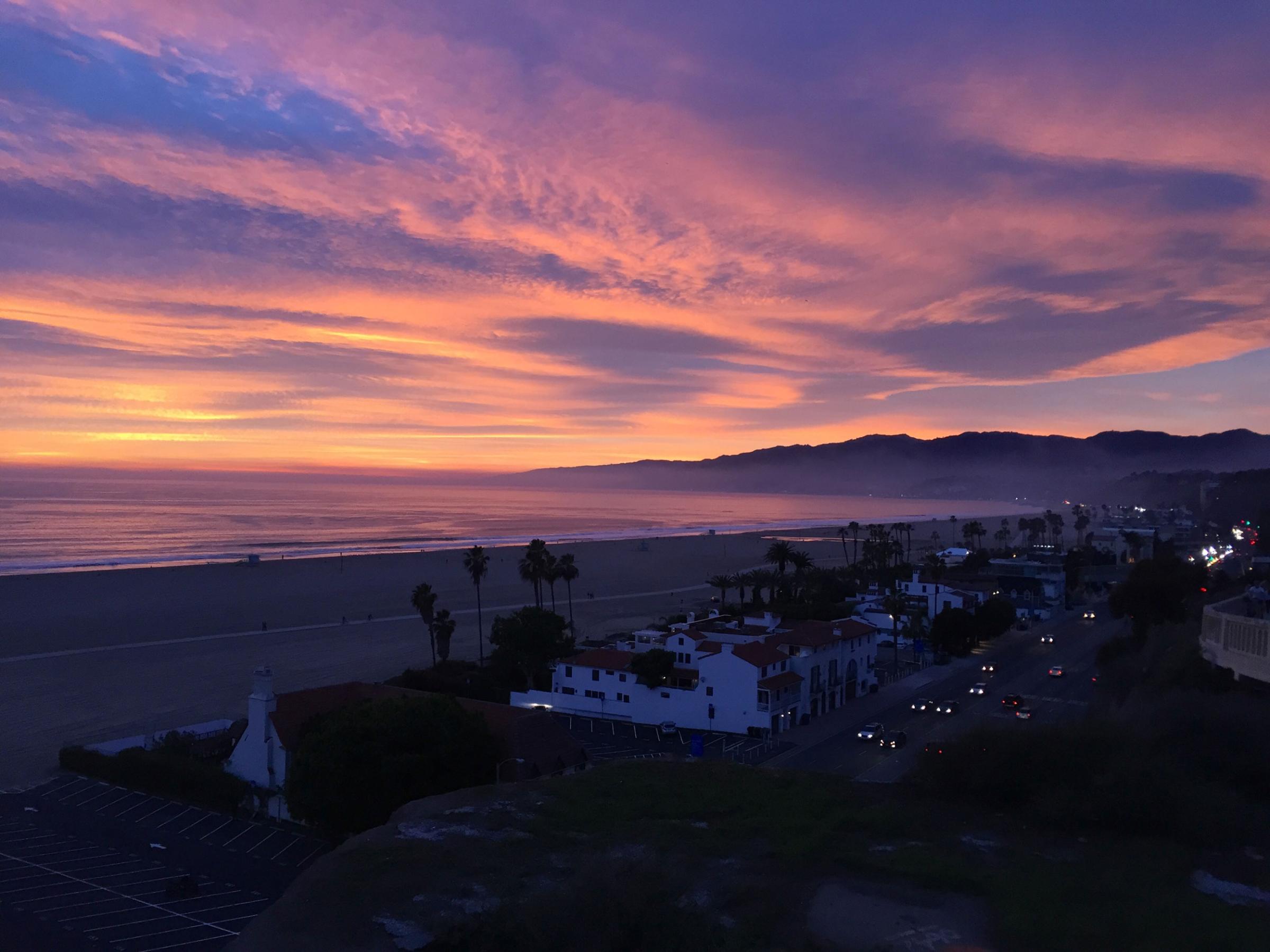




More Must-Reads from TIME
- Caitlin Clark Is TIME's 2024 Athlete of the Year
- Where Trump 2.0 Will Differ From 1.0
- Is Intermittent Fasting Good or Bad for You?
- The 100 Must-Read Books of 2024
- Column: If Optimism Feels Ridiculous Now, Try Hope
- The Future of Climate Action Is Trade Policy
- FX’s Say Nothing Is the Must-Watch Political Thriller of 2024
- Merle Bombardieri Is Helping People Make the Baby Decision
Contact us at letters@time.com