
Cell phone batteries have come a long way since the first smartphones, but we’re demanding more of the devices that double as our navigators, cameras and media centers. Along with the usual battery-drainers — Wi-Fi, GPS and video streaming — Android phones come with some unique energy gluttons, such as live-updating home screen widgets.
However, Android phones let you fine tune how your battery is used to a level not possible with iPhones. Here the key ways you can extend your Android phone’s battery life without having to change the way you use the phone (too much).
Save power with these settings
Check which apps are draining your battery
In all versions of Android, hit Settings > Device > Battery or Settings > Power > Battery Use to see a list of all apps and how much battery power they’re using. If an app you don’t use often seems to take up a disproportionate amount of power, consider uninstalling it.
Uninstall apps
Delete apps you don’t use from a single menu by heading to Settings > Apps > All. Tap on each app and hit Uninstall to remove it as well as any data it has created.
Remove unnecessary widgets from the home screen
Many Android apps, including social networks, weather apps and news apps, come with widgets that sit handily on the home screen for real-time updates. However, widgets are battery drainers due to their constant syncing with the mother ship or power-sucking animations. If you don’t need a permanent window into the Facebook news feed or regular updates on the weather, remove the superfluous widget by pressing and holding it, then dragging it to the trash can icon.
PHOTOS: The Rise of Mobile Phones from 1916 to Today





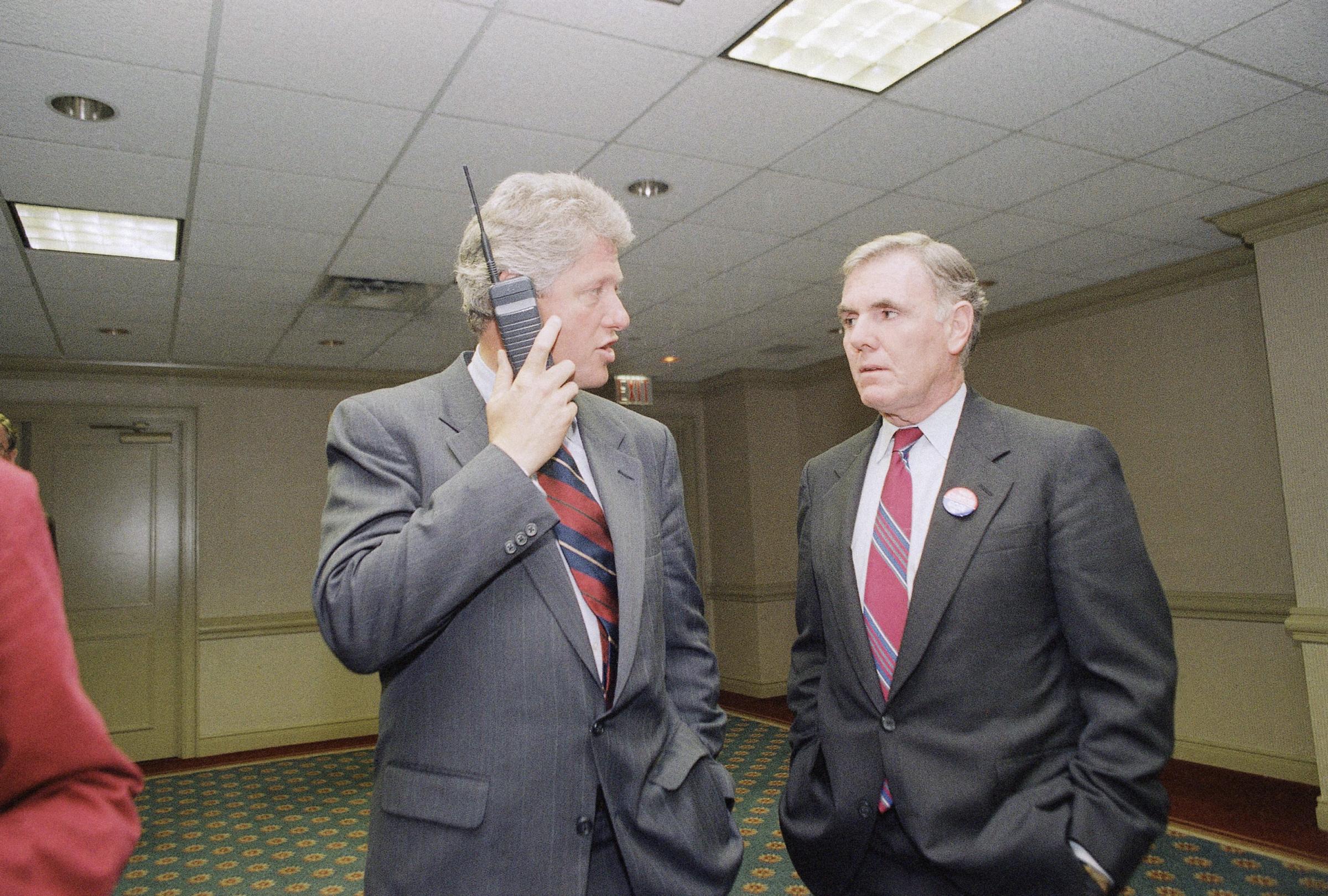







Turn off notifications
Getting real-time updates of what’s going on in your apps is handy for things like email or social networks, but many apps automatically demand permission to send notifications as well for reasons that are much less useful. Turn off notifications by heading to Settings > Apps, then visiting less necessary apps and unchecking “Show notifications.”
Minimize app syncing
Another alternative is to keep app notifications on but decrease how frequently the app syncs and checks for changes such as new messages, extra game coins or updated weather stats. Head to Settings > Accounts & Sync to do this manually for each app, or toggle off auto-sync in the same menu.
Shut down location tracking
Most apps track your location and therefore use more battery power than strictly necessary by accessing your GPS. Head to Settings > Location to see which apps are tracking you, then tap each to turn it off. (The downside to turning this off is seeing less accurately targeted ads.) HTC also recommends shutting down maps apps after you’re done.
Kill unused connections
Keeping Wi-Fi, Bluetooth, GPS and cellular data turned on means your phone is constantly scanning for these connections whether or not it’s connected. Turn off the connections until you need them by swiping down from the top of your phone, tapping your device’s equivalent of Quick Settings, then toggling the relevant icons.
Turn on Airplane Mode in low-signal areas
Smartphones use more power when trying to connect in low-signal areas. If you can’t get a signal, turn on Airplane Mode by swiping down. Then restart your cellular connection when you’re in an area with better coverage.
Cut down on phone calls in a moving car
According to Google Support, phone calls made in a moving car take up more power because the phone needs to transfer its signal between cellular towers.
Use the Power Control widget
Keep an eye on and tweak display brightness, Wi-Fi, GPS and cellular connections and auto-sync from the Power Control widget. This widget comes preloaded on most Android devices, but if you don’t see yours in your Widgets section, head to the Play Store to download it. (need the link)
Keep weather updates local
Who doesn’t love the weather widget that tells the time and the temperature in one handy, live-updating home screen box? If you’ve loaded yours up with cities where you’ve been vacationing, that widget could be contributing to heavy battery drain. Remove superfluous cities from your weather app by heading to Settings.
Use a dark background
For Android phones with AMOLED screens —high-end smartphones such as the Samsung Galaxy S5, HTC One M8 and Moto X —hyper-bright displays use a lot of power. Snatch back some of that battery juice by choosing a dark background so that fewer pixels need to be lit up. Head to Settings > Display > Wallpaper — and make sure you don’t select a live wallpaper (one that has motion), which require extra power.
Decrease screen brightness
If you’re running low on battery power, dimming the screen makes a good temporary fix until you can get to a charger, no matter what sort of display technology your phone uses. Pull down the notifications menu, find the brightness slider and drag it to the very dimmest display level you’re comfortable with.
Decrease screen timeout
You can save a little bit of battery power many times over by decreasing the length of time your phone remains idle before its display automatically goes dark. Head to Settings > Display to adjust Screen timeout to, say, 10 seconds rather than an interval like 30 minutes (which you may have chosen if you were doing something like using the phone for a recipe).
Stop vibrating
If your phone is ringing, you don’t need it to vibrate as well. Head to Settings > Sound and uncheck “Vibrate while ringing.” To really get into battery miser mode, turn off haptic feedback, the handy little vibe when you press virtual keys, by going to Settings > Language and unchecking “Vibrate on keypress.”
Turn on Power Saving Mode
Top-end Android phones, including the HTC One M8, Samsung Galaxy S5 and Moto X, have a Power Saving Mode that restricts some features in order to extend battery life. Head to Settings > Saver (or Power Saver), where you can also fine tune specifics such as whether or not to conserve CPU power, screen brightness or vibration feedback and choose whether or not to turn off data connection when the phone is asleep.
Newer phones such as the HTC One M8, Samsung Galaxy S5 and LG G3 also have an ultra and extreme power-saving modes in which data connections turn off when the screen is off, notifications, GPS, Auto Sync and Bluetooth are off, and only essential apps such as text messaging, email and the clock are allowed to run.
When Android Lollipop 5.0 becomes available, its battery saver feature will extend the battery life of your device up to 90 minutes, says a Google rep. New power controls will also include an estimate of the time remaining before you need to charge.
More helpful battery life tips
Keep your phone cool
According to the Battery University blog by Cadex Electronics, phone batteries degrade much faster when they’re hot, whether you’re using the phone or it’s idle. Avoid leaving your phone on the dashboard of your car on a sunny day.
Charge your phone before it drops too far below half power
The best way to maintain smartphone batteries is to keep your phone battery more than 40% charged. Constantly allowing the battery to go from completely full to completely empty can damage it and decrease its capacity over time. On the flip side, leaving your phone plugged in when it’s completely full can also degrade the battery. Best practice? Keep your battery between 40% and 80% charged.
Always get updates
Whether updates are intended for downloaded apps or the Android OS itself, they generally include bug fixes and tweaks that improve performance, including how efficiently battery is used.
This article was written by Natasha Stokes and originally appeared on Techlicious
More from Techlicious:
Obama Calls for New Laws on Data Hacking, Student Privacy
Researchers Have ‘Solved’ Poker by Creating the Perfect Computer Player
More Must-Reads From TIME
- Dua Lipa Manifested All of This
- Exclusive: Google Workers Revolt Over $1.2 Billion Contract With Israel
- Stop Looking for Your Forever Home
- The Sympathizer Counters 50 Years of Hollywood Vietnam War Narratives
- The Bliss of Seeing the Eclipse From Cleveland
- Hormonal Birth Control Doesn’t Deserve Its Bad Reputation
- The Best TV Shows to Watch on Peacock
- Want Weekly Recs on What to Watch, Read, and More? Sign Up for Worth Your Time
Contact us at letters@time.com